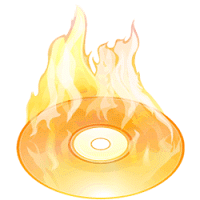Hello Friends, Today we come with a new computer tricks for you, so lets talk about it. Ok now let me know, What will you do if you forgot your Computer Admin password? don’t worry we will teach you how you can solve this problem. You can reset the admin password by many ways, SO here we are going to tell you Trick to reset the admin password. Resetting an admin password is so easy by this trick just that you need to follow process showing below.
How to unlock Password Protect PC and Delete Admin Password
- First of all remove Hard disk from your computer/laptop
- Connect Hard disk to any other Working PC
- Now navigate to c:\Windows\System32\config
- After reach on that folder showing in above like,
- Find�SAM�&�SAM.log�files and Delete them
- Now Put your Hard disk to your PC and access as admin by empty password
- Enjoy !
Note- Try on your own risk we will not responsible for any loss.
Enjoy Guys! and don’t forget to post your comments. � MyTricksTime.com
 Hello Guys, we are again come with Microsoft Windows 8, 7, Vista, XP Shortcut Keys for you, from it’s help you can do your work fast and save your time. so be smart and use shortcut keys while working on PC and be faster then others.In this post we provide list of some common shortcut keys in different versions Microsoft Windows. May be some shortcut keys below are not supported in all versions of Windows but most of these working fine.
Hello Guys, we are again come with Microsoft Windows 8, 7, Vista, XP Shortcut Keys for you, from it’s help you can do your work fast and save your time. so be smart and use shortcut keys while working on PC and be faster then others.In this post we provide list of some common shortcut keys in different versions Microsoft Windows. May be some shortcut keys below are not supported in all versions of Windows but most of these working fine.
 Hello Guys, we are again come with Microsoft Windows 8, 7, Vista, XP Shortcut Keys for you, from it’s help you can do your work fast and save your time. so be smart and use shortcut keys while working on PC and be faster then others.In this post we provide list of some common shortcut keys in different versions Microsoft Windows. May be some shortcut keys below are not supported in all versions of Windows but most of these working fine.
Hello Guys, we are again come with Microsoft Windows 8, 7, Vista, XP Shortcut Keys for you, from it’s help you can do your work fast and save your time. so be smart and use shortcut keys while working on PC and be faster then others.In this post we provide list of some common shortcut keys in different versions Microsoft Windows. May be some shortcut keys below are not supported in all versions of Windows but most of these working fine.



 Microsoft Excel Shortcut Keys – Keyboard and mouse shortcuts : Microsoft Excel is very important & powerful application of Microsoft office. Excel is a important software by the Microsoft after
Microsoft Excel Shortcut Keys – Keyboard and mouse shortcuts : Microsoft Excel is very important & powerful application of Microsoft office. Excel is a important software by the Microsoft after 
 Create Shortcut for Shutdown Your Computer :�I think every windows user know about shortcuts. Shortcuts is that icons, which you�usually see on their desktop or any other location. We use Shortcuts to open particular file, program or folder.�In This Trick you will learn how you can�Create Shortcut for Shutdown Your Computer. After doing this you just have to double�click your shout cut and you computer will be shout down. Tricks available�in windows to�
Create Shortcut for Shutdown Your Computer :�I think every windows user know about shortcuts. Shortcuts is that icons, which you�usually see on their desktop or any other location. We use Shortcuts to open particular file, program or folder.�In This Trick you will learn how you can�Create Shortcut for Shutdown Your Computer. After doing this you just have to double�click your shout cut and you computer will be shout down. Tricks available�in windows to�