Top Useful Run Commands for windows Users – Windows’ Run dialog is one of the most powerful tools that often goes underutilized. By typing a simple command, you can quickly access system tools, settings, and applications—saving time and improving your productivity. In this guide, we’ll explore the top useful Run commands every Windows user should know.
If you are a windows user then this post may be very helpful for you.Today we have come with List of Handy Windows Run Commands for Quick Access
for you which commands which we are sharing in this article that is veryuseful and helpful for settings and customization of our PC or laptop.
Top Useful Run Commands for Windows Users
How to Open the Run Dialog –
- To start using Run commands, press the keyboard shortcut:
Windows key + R- This opens the Run dialog box where you can type in commands and hit Enter.
cmd – Open Command Prompt
Launches the Command Prompt, a crucial tool for running advanced system commands, troubleshooting, or networking diagnostics.
Example use: ipconfig, ping, sfc /scannow
2. msconfig – System Configuration
Opens the System Configuration utility. This is useful for managing startup programs, services, and boot options.
Tip: Great for speeding up boot times by disabling unnecessary startup items.
3. services.msc – Services Manager
Gives access to Windows Services, where you can start, stop, or disable background services.
Tip: Be cautious—disabling critical services can affect system functionality.
4. control – Control Panel
Quickly opens the classic Control Panel, giving you access to system settings that aren’t always visible in Windows Settings.
Alternate: Use control printers to directly access printers.
5. appwiz.cpl – Programs and Features
This command opens the Uninstall or Change a Program section, letting you remove unwanted applications quickly.
Useful when Windows Settings doesn’t list all installed programs.
6. regedit – Registry Editor
Opens the Registry Editor, a powerful tool for advanced configurations.
Warning: Modifying the registry can impact system stability—only use if you know what you’re doing.
7. taskmgr – Task Manager
Launches Task Manager directly. This is perfect for ending unresponsive programs or checking system performance.
Faster than right-clicking the taskbar!
8. calc – Calculator
Opens the Calculator app. Quick access for simple or scientific calculations.
Saves time when you’re multitasking.
9. notepad – Notepad
Launches Notepad, ideal for quick text notes, editing configuration files, or writing code.
A fast and lightweight alternative to launching Word or larger editors.
10. explorer – File Explorer
Opens a new File Explorer window, taking you to your default directory. Add a path like explorer C:\ to open a specific location.
Very helpful for file navigation and management.
Below we are sharing some Must-Know Run Commands to Boost Your Productivity, which will help you to manage your computer, configure your computer and fast use of your computer application. so have a look below for commands. we also mention details right after the command that what use of that particular command.
Some Useful Run Commands List –
| Commands | Usages |
|---|---|
| cmd | to open Command Prompt |
| calc | calculator |
| access.cpl | Accessibility Controls |
| appwiz.cpl | Add/Remove Programs |
| control keyboard | Keyboard Properties |
| compmgmt.msc | for computer management |
| chkdsk | Check Disk Utility |
| cleanmgr | Disk Cleanup Utility |
| clipbrd | Clipboard Viewer |
| devmgmt.msc | device manager |
| compmgmt.msc | Computer management |
| diskmgmt.msc | Disk management |
| dfrg.msc | Disk defrag |
| eventvwr.msc | Event viewer |
| fsmgmt.msc | Shared folders |
| firewall.cpl | Firewall Control Panel |
| control folders | Folders Properties |
| gpedit.msc | Group policies |
| control fonts | Fonts list |
| hdwwiz.cpl | Add Hardware Wizard |
| ipconfig /flushdns | IP Configuration (Delete DNS Cache Contents) |
| lusrmgr.msc | Local users and groups |
| logoff | Log Out |
| msaccess | Access (Microsoft Office) |
| msconfig | System configuration utility |
| msinfo32 | System Information |
| perfmon.msc | Performance monitor |
| prefetch | Temporary files |
| rsop.msc | Resultant set of policies |
| regedit | registry editor |
| secpol.msc | Local security settings |
| services.msc | Various Services |
| sysedit | System Edit |
| timedate.cpl | time date settings |
| win.ini | windows loading information (also system.ini) |
| system.ini | windows loading information |
| write | Wordpad |
| winver | Shows current version of windows |
| %temp% | temporary files |
Hope you enjoy this article and get useful information in this. Please share this article on your?Facebook and Twitter to support us.
Table of Contents
If you have any question or doubt then feel free to ask in the comment section below. we will response how earlier is possible and try to clear your doubt, give you answer your question. you can also review this article in the comment section below it will be helpful for us.
Enjoy Guys! and don’t forget to post your comments. ? MyTricksTime.com

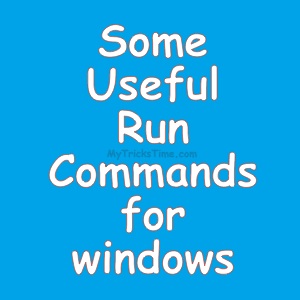


 How to Clear Cache in Chrome � Super Fast way – You already know about Google Chrome. The fastest browser in the world to use different internet services but do know why is faster than other browsers? Actually, google chrome automatically store any type of website data while you browse or open any website. You can also check this by doing this short thing. You just have to open a website/blog (eg-
How to Clear Cache in Chrome � Super Fast way – You already know about Google Chrome. The fastest browser in the world to use different internet services but do know why is faster than other browsers? Actually, google chrome automatically store any type of website data while you browse or open any website. You can also check this by doing this short thing. You just have to open a website/blog (eg- 
 Start Multiple Programs with Single Click – Whenever turning on�the PC everyone usually opens�the same set of applications. For the example, After turning on PC I normally�open�my
Start Multiple Programs with Single Click – Whenever turning on�the PC everyone usually opens�the same set of applications. For the example, After turning on PC I normally�open�my 
 Hello Guys, we are again come with Microsoft Windows 8, 7, Vista, XP Shortcut Keys for you, from it’s help you can do your work fast and save your time. so be smart and use shortcut keys while working on PC and be faster then others.In this post we provide list of some common shortcut keys in different versions Microsoft Windows. May be some shortcut keys below are not supported in all versions of Windows but most of these working fine.
Hello Guys, we are again come with Microsoft Windows 8, 7, Vista, XP Shortcut Keys for you, from it’s help you can do your work fast and save your time. so be smart and use shortcut keys while working on PC and be faster then others.In this post we provide list of some common shortcut keys in different versions Microsoft Windows. May be some shortcut keys below are not supported in all versions of Windows but most of these working fine.