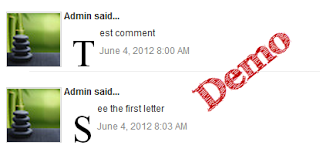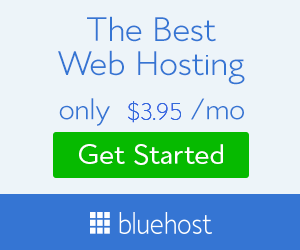For the demo, you can visit Facebook Like Button page.
Instructions:
- Login to your Blogger account.
- Go to your blog Template section.Custom Robots Tags
- Then backup first your template.
- After that click Edit HTML.
- Find this
<div class=�post-body entry-content� expr:id=�"post-body-" + data:post.id�>tag, how to do that? Just click the anywhere inside HTML editor and press Ctrl+F and input the tag and hit enter.
- Then copy the code below and paste it after
<div class=�post-body entry-content� expr:id=�"post-body-" + data:post.id�>tag and save the template.
- View your blog content page and you�ll find the button below blog post title.
Standard Code:
<b:if cond='data:blog.pageType != "static_page"'>
<iframe allowTransparency='true' expr:src='"http://www.facebook.com/plugins/like.php?href=" + data:post.url + "&send=false&layout=standard&show_faces=false&width=450&action=like&font=arial&colorscheme=light&height=35"' frameborder='0' scrolling='no' style='border:none; overflow:hidden; width:450px; height:35px;'/></b:if>
With Box Count Code:
<b:if cond='data:blog.pageType != "static_page"'>
<iframe allowTransparency='true' expr:src='"http://www.facebook.com/plugins/like.php?href=" + data:post.url + "&send=false&layout=box_count&show_faces=false&width=55&action=like&font=arial&colorscheme=light&height=65"' frameborder='0' scrolling='no' style='border:none; overflow:hidden; width:55px; height:65px;'/></b:if>
With Button Count Code:
<b:if cond='data:blog.pageType != "static_page"'>
<iframe allowTransparency='true' expr:src='"http://www.facebook.com/plugins/like.php?href=" + data:post.url + "&send=false&layout=button_count&show_faces=false&width=90&action=like&font=arial&colorscheme=light&height=21"' frameborder='0' scrolling='no' style='border:none; overflow:hidden; width:90px; height:21px;'/>
</b:if>


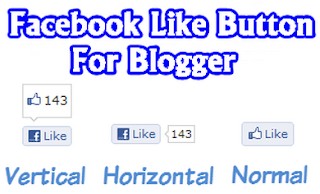

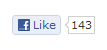

+In+BloggerBlogspot.jpg)