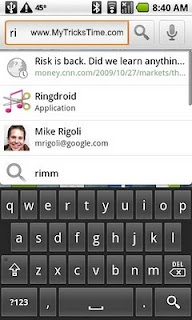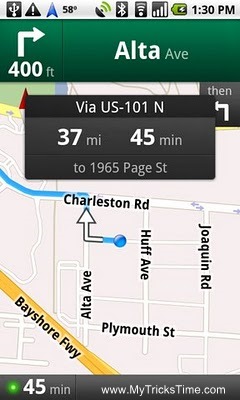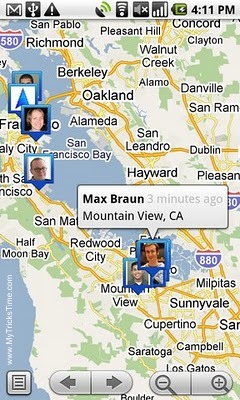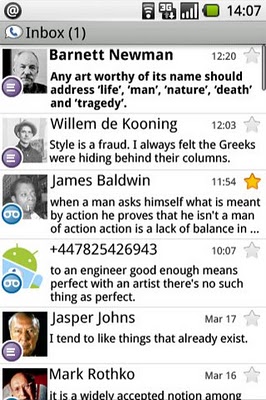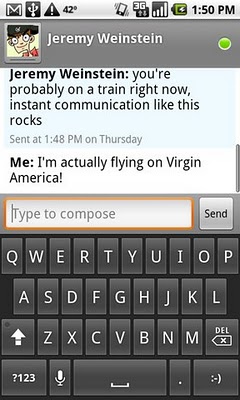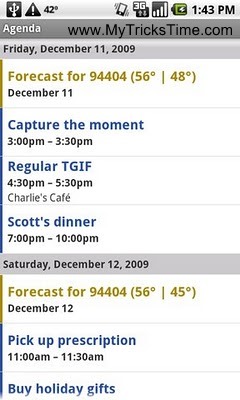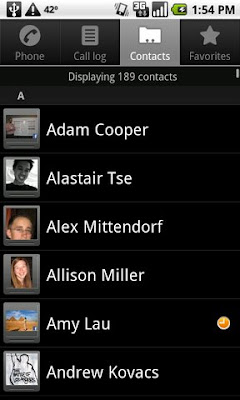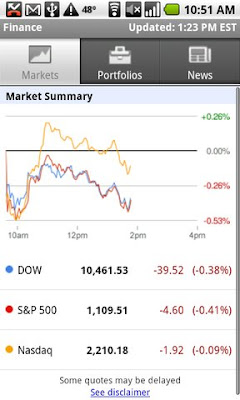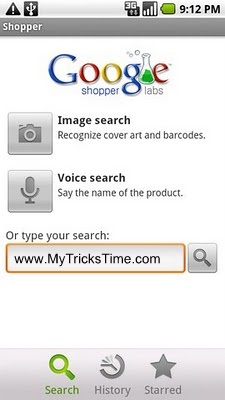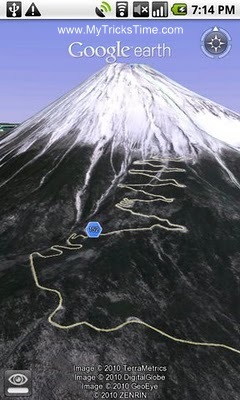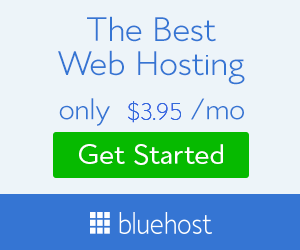sensors, they are also used as portable navigation devices.
Note:
How to Save Google Maps for Offline Use
- First of all, make sure your device has a working data or WiFi connection.
- Then open Google Maps app.
- Tap the search bar (at the top of the screen), type the desired location/area name and tap the search button.
- When the map for that location is loaded, pull up the place info bar.
- Now tap the Save map to use offline option. Please note that only the area visible on the map will be saved. You can zoom in or out to select a smaller or larger area of the map. Also, if you notice The on-screen map area is too large issue while trying to save the map, try to zoom in the map to select a smaller area.

- Alternatively, you can also save a specific map area using this method: Search for it and when the map shows up on the screen, type ok maps in the search area. You will see options for saving the map for that area.

- Another Tip: Open Google Maps app, tap and hold the area.location you want to save, you will see an address or drop pin. Just tap on the address and you will see Save map to use offline option.
- Okay, now give a name to the map and tap the Save button. The map for the selected area will be save to your device and you can use it later.
- To use your saved maps later, just tap the side menu button, select Your places and tapOffline maps to see and manage saved maps. If you do not find these option by sliding the menu bar, tap the person icon on the search bar in Google Maps to access offline maps.

Some More Apps for Offline Navigation:
Enjoy Guys! and don’t forget to post your comments. � MyTricksTime.com
.jpg)
.jpg)