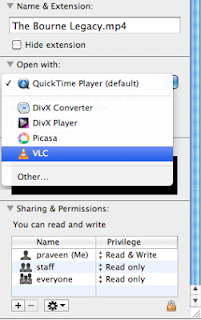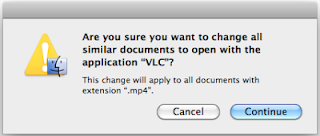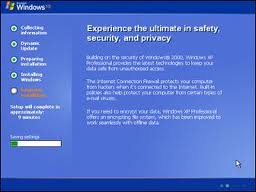Want to add Facemoods emoticons in your Blogger comments? Then follow the next steps:Step 1.
If you are using the old Blogger interface:
If you are using the new Blogger interface:
- Go to Dashboard – Template – Edit HTML – Proceed – Expand Widget Template (make a backup)
Step 2. Search (CTRL + F) for this code:
Read Also : Add �Email Subscription Form� To Blogger Blogspot
- For previous commenting system:
<h4 id=’comment-post-message’><data:postCommentMsg/></h4>
- For threaded comments:
<div class=’post-footer-line post-footer-line-3′>
Step 3. Add the below code just above it
(for threaded comments, add the code after):
<b:if cond=’data:blog.pageType == “item”‘>
<div style=’ width: 450px; text-align: left; border: 1px dashed #0084ce; background: transparent; padding: 10px; color:#000000; font-weight:bold; ‘>
<img border=’0′ src=’http://1.bp.blogspot.com/-zY65UBxSl6w/T67AajI_U6I/AAAAAAAACIc/fCV19C1627Q/s1600/helplogger.blogspot.com(1).gif’/> :a
 
<img border=’0′ src=’http://4.bp.blogspot.com/-M8aBZtLjGqY/T67Ai2d8eAI/AAAAAAAACIk/PrDerObloAw/s1600/helplogger.blogspot.com+(2).gif’/> :b
 
<img border=’0′ src=’http://3.bp.blogspot.com/-HfIjCWOuxwo/T67Ar7HZiHI/AAAAAAAACIs/RgwvdPP4JSc/s1600/helplogger.blogspot.com(3).gif’/> :c
 
<img border=’0′ src=’http://4.bp.blogspot.com/-98YuuiC8MIc/T67AzJ3Xf0I/AAAAAAAACI0/UtaFpgTb_PM/s1600/helplogger.blogspot.com(4).gif’/> :d
 
<img border=’0′ src=’http://3.bp.blogspot.com/-ikCFMFesIrE/T67BAtTQGhI/AAAAAAAACI8/AisqU7R–Yc/s1600/helplogger.blogspot.com(5).gif’/> :e
 
<img border=’0′ src=’http://2.bp.blogspot.com/-VSY5nbsSEIs/T67BK3G-B6I/AAAAAAAACJE/n_fhk-2Ihqc/s1600/helplogger.blogspot.com(6).gif’/> :f
 
<img border=’0′ src=’http://3.bp.blogspot.com/-e9hytPNLXeY/T67BSj27JJI/AAAAAAAACJM/Rwonrid9oiQ/s1600/helplogger.blogspot.com(7).gif’/> :g
 
<img border=’0′ src=’http://4.bp.blogspot.com/-mT-nqGFvXec/T67BZDPxvxI/AAAAAAAACJU/fgTPtQNxMK8/s1600/helplogger.blogspot.com(8).gif’/> :h
 
<img border=’0′ src=’http://3.bp.blogspot.com/-xcMDAiCizIE/T67BfnBeWSI/AAAAAAAACJc/_OqmXLGhjLg/s1600/helplogger.blogspot.com(9).gif’/> :i
 
<img border=’0′ src=’http://3.bp.blogspot.com/-XJUn74vJTwo/T67BrafHO3I/AAAAAAAACJk/B40nJjxUxNE/s1600/helplogger.blogspot.com(10).gif’/> :j
 
<img border=’0′ src=’http://3.bp.blogspot.com/-JgARtAx7IHo/T67B2Db6LjI/AAAAAAAACJs/U1EWgczqOYY/s1600/helplogger.blogspot.com(11).gif’/> :k
 
<img border=’0′ src=’http://2.bp.blogspot.com/–K1Z6RvN57w/T67CCzlaGcI/AAAAAAAACJ0/iF2-osmFALE/s1600/helplogger.blogspot.com(12).gif’/> :l
 
<img border=’0′ src=’http://4.bp.blogspot.com/-c0DJDg4M2n4/T67CTf-xShI/AAAAAAAACJ8/BqUmJYoDBLI/s1600/helplogger.blogspot.com(13).gif’/> :m
 
<img border=’0′ src=’http://1.bp.blogspot.com/-zrvYy6caFXM/T67CZi7etnI/AAAAAAAACKE/iPJsX_duWjE/s1600/helplogger.blogspot.com(15).gif’/> :n
 
<img border=’0′ src=’http://3.bp.blogspot.com/-F2LUTd1hG_o/T67CfNLnIlI/AAAAAAAACKM/UHuPyigCX24/s1600/helplogger.blogspot.com(16).gif’/> 😮
 
<img border=’0′ src=’http://3.bp.blogspot.com/-Vd6U_2eq_Gk/T67CosaWm8I/AAAAAAAACKU/JgnYMS4AJOc/s1600/helplogger.blogspot.com(14).gif’/> :p
 
<img border=’0′ src=’http://1.bp.blogspot.com/-faDYi6E_d6E/T67CybEuj1I/AAAAAAAACKc/nHxSH7KMSwY/s1600/helplogger.blogspot.com(17).gif’/> :q
 
<img border=’0′ src=’http://2.bp.blogspot.com/-2QiwXpJ7gxk/T67C41ItlCI/AAAAAAAACKk/8sba1I9fZOY/s1600/helplogger.blogspot.com(18).gif’/> :r
 
<img border=’0′ src=’http://2.bp.blogspot.com/-KUlSaDVWqW8/T67C_4ITH-I/AAAAAAAACKs/e6N7K2jJvl8/s1600/helplogger.blogspot.com(19).gif’/> :s
 
<img border=’0′ src=’http://2.bp.blogspot.com/-UC_5gE8LgaQ/T67DGU12FBI/AAAAAAAACK0/oHA628PaDhk/s1600/helplogger.blogspot.com(20).gif’/> :t <a href=’http://helplogger.blogspot.com/2012/05/add-facemoods-emoticons-to-your-blogger.html’ style=’color: rgb(30, 122, 183); font-size: x-small;’>Add smileys to Blogger + </a>
</div></b:if>
Step 4. Now search for this piece of code:
</body>
Step 5. And add the following code immediately above it:
- For previous commenting system:
<script type=’text/javascript’ src=”http://helplogger.googlecode.com/svn/trunk/facemood emoticons.js”/>
- For threaded comments:
<script type=’text/javascript’ src=”http://helplogger.googlecode.com/svn/trunk/facemood emoticons threaded.js”/>
Step 6. Save the Template. And enjoy your comments 🙂Enjoy Guys! and don’t forget to post your comments. � MyTricksTime.com