The good: The Samsung Galaxy S3 comes fully loaded with Android 4.0 Ice Cream Sandwich, 4G LTE/HSPA+ 42 capability, a zippy dual-core processor, and a strong 8-megapixel camera. S Beam is an excellent software enhancement, and the handset’s price is right.
The bad: The Galaxy S3’s screen is too dim, and Samsung’s Siri competitor, S Voice, disappointed.
The bottom line: Pumped with high-performing hardware and creative software features, the Samsung Galaxy S3 is an excellent, top-end phone that’s neck and neck with the HTC One X.
With the Samsung Galaxy S III (S3), Samsung has done it again. For the third consecutive year, its flagship Galaxy phone is a tidy package of top-flight specs, approachable design, steady performance, and compelling pricing. Starting its U.S. sales debut with five carriers — Verizon, AT&T, Sprint, T-Mobile, and U.S. Cellular — makes this smartphone nearly ubiquitous. Samsung’s aggressive distribution strategy gives it a leg up against its chief Android rival, the HTC One X, but it fails to sweep HTC’s finest, and Apple fans will scoff at Samsung’s imitation Siri.
That isn’t to say that the Galaxy S III (henceforth also known as the GS3) does not impress. From the outside in, it has a large, vibrant HD display; Android 4.0 Ice Cream Sandwich; a sharp 8-megapixel camera; 4G LTE or HSPA+ support; a zippy dual-core processor; and tons of internal memory and 2GB RAM. The $199.99 price tag for the 16GB version is highly competitive, and that, along with its carrier spread, makes the GS3 priced to sell.
Some have slammed Samsung for formulaic specs and design, and to some extent, the critics are correct. Samsung isn’t setting hardware standards with new creations, and the GS3’s software additions, while interesting and useful, mostly build off existing Android capabilities. Regardless, Samsung has continued to produce stronger subsequent models than its first Galaxy S home run. There’s a reason why the Galaxy S II sold over 50 million units worldwide, and why the GS3’s preorder sales smashed U.K. records. Samsung clearly has its formula worked out for making higher-end features familiar, expected, and easily within reach — and in the all-around excellent Galaxy S3, it shows.
Pricing and availability
I don’t usually start a review with pricing information, but in this case, it’s worth the bird’s-eye view of which carrier offers which capacity of each color when, and for how much.
AT&T Samsung Galaxy S III ($199.99): 4G LTE in 39 markets; simultaneous voice and data; 16GB model available in blue, white, and (later this summer, and exclusive to AT&T) red
Sprint Samsung Galaxy S III (16GB, $199.99; 32GB, $249): 3G now, 4G LTE when Sprint launches its LTE network; Google Wallet, unlimited data option; available in 16GB (blue, white) and 32GB (blue, white) models
T-Mobile Samsung Galaxy S III (16GB, $229.99, $279.99 [Value plan]; 32GB, $279.99, 329.99 [Classic plan]): HSPA+ 42; simultaneous voice and data; available in 16GB (blue,white) and 32GB (blue, white) models
U.S. Cellular Samsung Galaxy S III (16GB and 32GB, price TBD): 4G LTE in 6 markets, 3G elsewhere; eligible for carrier points; available in 16GB (blue, white) and 32GB (white) models
Verizon Samsung Galaxy S III (16GB, $199.99; 32GB, $249): 4G LTE, 258 markets; eventual global data roaming, voice/data; available in 16GB (blue, white) and 32GB (blue, white) models
This is a review of the 16GB version of T-Mobile’s GS3 in pebble blue.
Design
It won’t wow you with neon colors or evocative, industrial design; it doesn’t have the sharpest screen on the market; and its body isn’t fashioned from ceramic, glass, or micro-arc oxidized aluminum. That said, the Galaxy S3 is about the nicest plastic phone I’ve ever seen. Likely tired of hearing complaints about how cheap-feeling Samsung phones can be, the company decided to focus instead on making the contours more premium — without giving up its light, inexpensive, and shatterproof material of choice.

The Samsung Galaxy S III looks and feels smooth, glossy, and far more luxe than previous Galaxy handsets.
(Credit: Josh Miller/CNET)
Peer closely at the phone (it comes in ceramic white, pebble blue, and later a red shade exclusive to AT&T) and you’ll see that Samsung has rounded the edges and corners to attain smooth spines and trim pieces all around. The phone designers also intentionally arranged the backing to give the phone more of a unibody feel.
Samsung doesn’t shy away from high gloss and sheen in either white or blue models and somehow, it all works. The pebble-blue variety has lighter blue spines than its steel gray-blue backing, and I like the brushed-metal grain to its uncompromisingly plastic finish. In addition, the phone has felt good in my hand every time I’ve picked it up since CTIA. It’s slick and touchable, and seems to warm to the touch, which gives it the sense that it’s conforming to your grip. Though smooth, the GS3 isn’t slippery, and although fairly light (at 4.7 ounces, just a tad heavier than the One X), it doesn’t feel like it’s missing a battery or other essential components. The handset’s highly reflective surfaces are its most major design flaw.
When it comes to size, the GS3 is a big device. At 5.4 inches tall and 2.8 inches wide, it’s slightly larger and thicker than the Samsung Galaxy Nexus. Samsung seems to enjoy pushing the envelope when it comes to creating smartphone displays that border on minitablet territory (the 5.3-inch Galaxy Note even became a cult hit, with about 7 million global sales.) Yet, the handset’s slim 0.34-inch width, contoured sides, and glossy coating add up to that comfortable handhold.
My hands are fairly small, so I passed the phone around to see what others thought, regardless of their personal phone choice. Most initially found the GS3 large, but warmed up to it as they played around. Those with smaller hands than mine generally thought it too big. Almost all of them commented on the light weight. My colleagues also stuck the GS3 in front, back, shirt, and jacket pockets; everyone found a way they said they’d carry it (which really only proves that CNET editors are a resourceful bunch.)

Press and hold the GS3’s home button to surface your recent apps. Double-press to launch S Voice.
(Credit: Josh Miller/CNET)
Above the screen are the proximity and ambient light sensors, the indicator LED, and a 1.9-megapixel front-facing camera. Below it is a physical home button, which Samsung managed to keep in this handset, as opposed to the typical soft-touch navigation buttons we often see in Android phones. In general, I can get behind this kind of button, but the GS3’s is slightly less comfy in its squashed and narrow form than if it were a larger rectangle or a square. Flanking this button are the back key and the menu key, which fade after a few seconds of use. It’s interesting that Samsung kept its menu button rather than the default recent-apps tab in Ice Cream Sandwich. You can still view recent applications by holding down the Home button.
On the right spine is the power button, and on the left you’ll find the volume rocker. You’ll charge through a Micro-USB power button on the bottom, and listen to audio through the 3.5mm headset jack up top. The 8-megapixel camera lens and flash are on the rear, with the microSD card slot and Near-Field Communication (NFC)-capable battery behind the back cover. The Galaxy S III takes a Micro-SIM card.
All about the screen: In terms of screen size, the Galaxy S III’s 4.8-inch HD Super AMOLED display (with a 1,280×720-pixel resolution) fits right between the Galaxy Nexus (4.65 inches) and the Galaxy Note (5.3 inches), both of them honkers on their own. It’s almost identical to the HTC One X (4.7 inches.) How much you like the size depends on your preference for large-screen phones. If you like ’em on the smaller side, you’ll find this excessive. If you enjoy having more screen real estate for reading and watching videos, you’ll likely approve.

The HD Super AMOLED screen on the Galaxy S3 (center) was dimmer beside other top smartphones, the HTC One X (top) and iPhone 4S (bottom).
(Credit: Josh Miller/CNET)
Samsung’s new flagship phone is one of the first handsets to use Corning’s Gorilla Glass 2, a thinner, lighter, more responsive cover glass material that the two companies also say lets colors shine brighter. I definitely noticed the screen’s sensitivity; at times I barely had to brush the display for a response. Colors looked bright and vibrant with the phone in a dark setting, but slide to full brightness and the screen sometimes seemed dark, especially when compared with other phones at full throttle.
Like typical AMOLED displays, the GS3 overdoes it on the greens, which stand out more than on phones with LCD screens, or when you view photos you took yourself. I downloaded a high-res image with varying contrasts and colors on five phones, also at peak brightness — the GS3,Galaxy Nexus, Galaxy Note, iPhone 4S, and HTC One X. The Galaxy Note’s resolution was a little looser than that of the other four because of its lower pixel density. The GS3 showed a much dimmer picture than the Galaxy Nexus did. Colors on the HTC One X and iPhone 4S were bright and looked truer to life. Blacks looked blacker on the Nexus’ AMOLED screen, but there was far more detail throughout the images on the One X and iPhone 4S, which both use LCD screens with in-plane switching (IPS.) From there, quality was a tossup, with some features of the image looking better on the iPhone, and some looking better on the One X.
Don’t get me wrong — the GS3’s screen is still lovely when you aren’t peering at it side by side with another screen, but the comparative image darkness is a little disappointing, and was especially noticeable in my sunny-day photo and video shoots. Part of the screen dimness problem is that some apps, like the browser, were actually less bright by default. Even when I changed system settings to full blast, the browser remained dimmer until I changed its individual brightness setting. In general, I appreciate Samsung’s power-saving checks and balances, but checking settings throughout the phone was confusing.
Interface and OSAndroid 4.0 Ice Cream Sandwich looks great on the GS3, especially because Samsung used a lighter hand with its TouchWiz interface than on previous versions. That said, Samsung hasn’t fully adopted all of Google’s visual cues, like the ICS menu (I personally miss this interface touch.) With TouchWiz, Samsung is able to add things like gestures and systems control access in the notifications pull-down. There are also the unique additions that Samsung tacked on to
Android Beam.

Android Beam gets a boost in S Beam, which can share videos and photos with a tap.
(Credit: Josh Miller/CNET)
Not every one of the GS3’s special additions is essential, and some, like sharing content through AllShare Play and GroupCast, are unnecessarily complicated to set up and use. While Samsung deserves kudos for brainstorming and implementing these features, customers will care more about overall camera performance than the capability to tag friends’ faces in photos.
S Beam: Built on top of Android Beam for Ice Cream Sandwich, the Samsung-only S Beam wields NFC and Wi-Fi Direct to “beam” larger-file photos, videos, and documents — that’s in addition to Android Beam’s capability of sharing URLs, maps, and contact information. Behind the scenes, NFC initiates the handshake, and the Wi-Fi Direct protocol takes over for larger files. The combination isn’t groundbreaking, perhaps, but Samsung deserves credit for packing it up in one seamless action. As with Beam, you won’t have to do more than press the backs of the phones together, confirm the beam, and pull the phones apart. The larger the file, the longer it usually takes for the transfer magic to happen.
S Beam worked flawlessly every time I tried it. Samsung really does get a high-five for this addition, which goes beyond simple cleverness to actual usefulness.
S Voice: And then there’s S Voice. Samsung’s answer to Apple’s Siri, S Voice is a personal assistant that plumps up Android’s built-in Voice Actions into the more personal format that Apple popularized with Siri. Vlingo powers S Voice on the listening and interpretation front (Siri uses Nuance), and sources answers from databases like Wolfram Alpha. You launch S Voice by double-pressing the home button, and can wake up S Voice in between commands by saying, “Hello, Galaxy” (this is optional and drains the battery faster.)

You can do a lot with S Voice (left), but only if it understands you (right.)
(Credit: Jessica Dolcourt/CNET)
S Voice can launch apps and turn-by-turn navigation; switch into driving mode; voice-dial; tweet; get the weather; compose a memo; search contacts; and schedule tasks. It can also take a photo, place and answer calls, search the Web, adjust the volume, send e-mail and text messages, record voices, and launch the native music player. It also ties into Android 4.0’s lock screen security, so you can use your voice to unlock the phone. As a bonus, you can program four of your own voice commands to open the camera, record your voice, and check for missed calls and messages.
S Voice sounds great in theory, but it didn’t work well. Sometimes it didn’t work at all. Throughout my testing period, I used S Voice extensively, asking the phone to perform the full range of tasks. Sometimes it delivered what I wanted immediately, like driving directions or turning Wi-Fi on and off. Other times, it must have stuffed cotton in its digital ears and repeatedly garbled or blanked on what I wanted. My favorite was when it knew exactly what I said, repeated my command (you can choose voice feedback in addition to text,) and then did nothing. There was also the time that S Voice stalled on deleting an alarm, then ignored my subsequent request to finish the first one.

S Voice is Samsung’s garbled answer to Apple’s Siri.
(Credit: Josh Miller/CNET)
On the whole, S Voice is more rigid than Siri about syntax and the software takes a while to process. Unless I’m driving or otherwise hands-free, I find it faster and less frustrating to set your own alarm, or turn on driving directions before engaging the ignition. Siri also has its share of slowness and interpretation issues, but it’s performed more consistently for me in my tests thus far. Stay tuned for a more detailed comparison with Siri, and in the meantime check out our CNET UK editor’s test, in which S Voice clearly won only one out of 15 voice test scenarios, a poor showing that makes S Voice seem more like a beta product than a Siri substitute. I’ll update this review with a similar showdown.
Sharing software: Multimedia sharing is a Galaxy S3 emphasis, with four main ways to share your stuff through different means, like DLNA and Wi-Fi Direct protocols.
AllShare Play uses DLNA to share multimedia across your Samsung TVs, tablets, and phones, so you can play a video you shot on your phone on the TV, and do things like control the volume from your handset. A Web storage element has you access content on your other devices by tapping into a third-party client, SugarSync.

Face recognition software prompts you to tag yourself and your friends, even on photos taken with the front-facing camera, like this one.
(Credit: Josh Miller/CNET)
GroupCast, which you can use as a presentation service, uses AllShare Play. It takes seven steps (including a password and PIN number) to set up the share, but once you do, you can share a folder — like slides or photos — across all phones you’ve invited into the GroupCast. Any device can control the screens, and annotate with pen strokes that fade after a few seconds. Samsung should let the GroupCast leader lock it down.
Buddy Photo Share is a neat optional in-camera feature that can e-mail or text a freshly shot photo to the person you tag in it. Photos show up in a “received” folder in the recipient’s gallery.
ShareShot is a camera shooting mode that uses Wi-Fi Direct in the background to automatically send photos to your friends as you shoot them, instead of e-mailing them after the fact. Multiple people can get in on the deal — so long as they’re within about 100 yards, about the length of a football field. Photos also appear in the gallery. You lose ShareShot when you switch shooting modes.
My problem with these tools is that some of them have unintuitive and disjointed user experiences. It isn’t always obvious how to get to a feature, how to sign others up, and how to find your shared content afterward.
Features
An Android Ice Cream Sandwich phone through and through, the GS3 is fully loaded with all the Google goodies, and then some. There are the Google apps and services, like Gmail, Maps with turn-by-turn voice navigation, a music player, and YouTube, to name just a few. Wi-Fi, GPS, Wi-Fi Direct, and Bluetooth 4.0 are other communication features, along with NFC (which powers stuff you can do with TecTiles and Google Wallet.) source : cnet.com
Enjoy Guys! and don’t forget to post your comments. � MyTricksTime.com







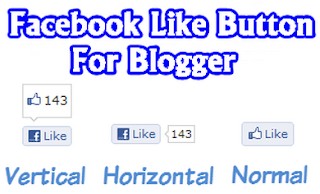

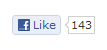



.jpg)
.jpg)






