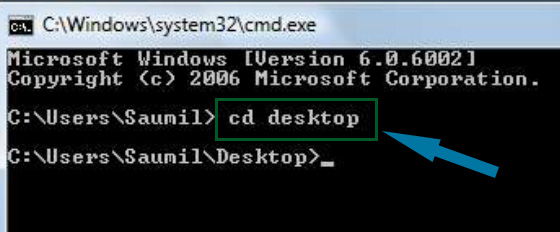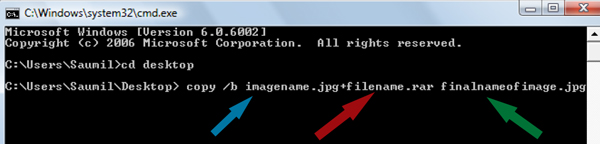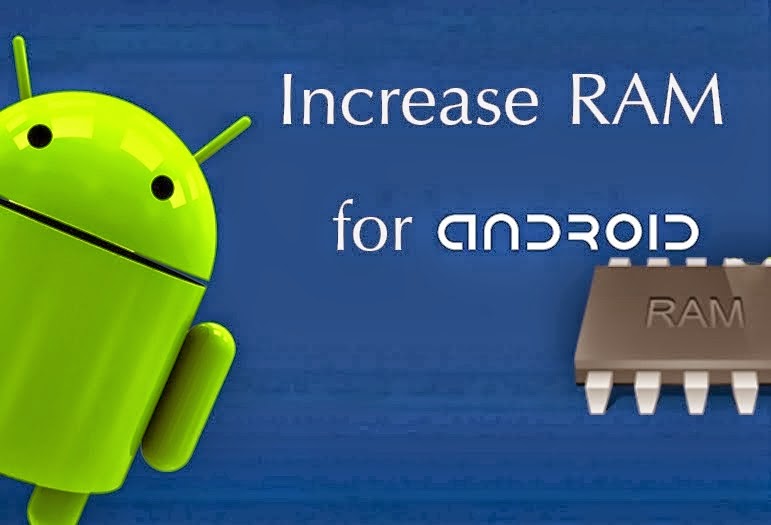 Hello friends, today in this post i�m introducing a new technique and some tips How To Increase Ram In Android. This difference in hardware can greatly affect your phone, you can not use bigger size apps, and can not play heavy games or you can not run multiple application at the same time or the hanging problem and many more.
Hello friends, today in this post i�m introducing a new technique and some tips How To Increase Ram In Android. This difference in hardware can greatly affect your phone, you can not use bigger size apps, and can not play heavy games or you can not run multiple application at the same time or the hanging problem and many more.
But everyone can not afford the high range phones. And majority of this problem is due to the processor and the ram size. So in this post, i�m talking about how to increase ram in android phone and you also play heavy games and use multiple applications
Note: Increasing ram does not mean that you are internally adding some hardware to your Android phone. Its not possible for a normal man to alter the hardware of Android device so as to increase its Ram. Its been risky and one need to be professional to change the hardware. And also manufacturer has some guidelines for this. But don�t worry there is some simple way to increase ram in Android, you just need to follow the instruction. And you can easily increase your ram in maximum 10-15 minutes. Using this method or trick you can increase your ram upto 4 GB.
Requirements:
- 1. SD card as you want but class 4 or higher SD Card will give excellent speed to your Phone.
- 2. Rooted smartphone.
- Or Rooted Tablet (If you want to increase RAM and Internal Memory of it.)
- 3. SD card reader
- 4. Windows PC
- 5. An internet connection for downloading a few softwares or you can get it from somewhere else also.
Partition Your SD Card:
First step you have to do is to partition your SD Card and for doing this you have to,
1. Download Mini tool Partition from Here
2. Install the application on your PC and connect your SD card to your PC with Card Reader.
3. Open Mini Tool Partition in your PC and when the wizards open click on your SD Card and select Delete option. (Note: This will format your SD Card completely mean that it will erase your data permanently, so previous to doing this backup your data at any place in PC or other Storage device.)
4. When the Formatting of your SD Card is completed then, you have whole of space of your SD Card as unallocated then Right click SD Card and select make option.
5. A popup box will open giving you options for making partition; select the partition as primary and file system as FAT if SD Card is less than 4GB or FAT32 if your SD Card is more than 4GB.
6. Leave about 512 MB or more space (your choice) for making the next partition.
7. Then select done and do right click on unallocated space of your SD Card and again click make option. Select Primary partition but change the file system to Ext2, Ext3 or Ext4.
Note: (Ext2 is not compulsory as most ROMs work fine with it).
How To Make Ram Of SD Card Android:
1. Click Apply Changes and then process goes on for the few minutes and then partition is completed.
2. Install Link2sd from Google Play or download and install the .apk format file from here to your phone.
3. On the first launch of the app, it will question for root permissions and then, it will question you the file system of the .ext partition that you had before made, choose the option as you had choose in the partitioning steps.
4. Sort the apps according to size and start linking them.
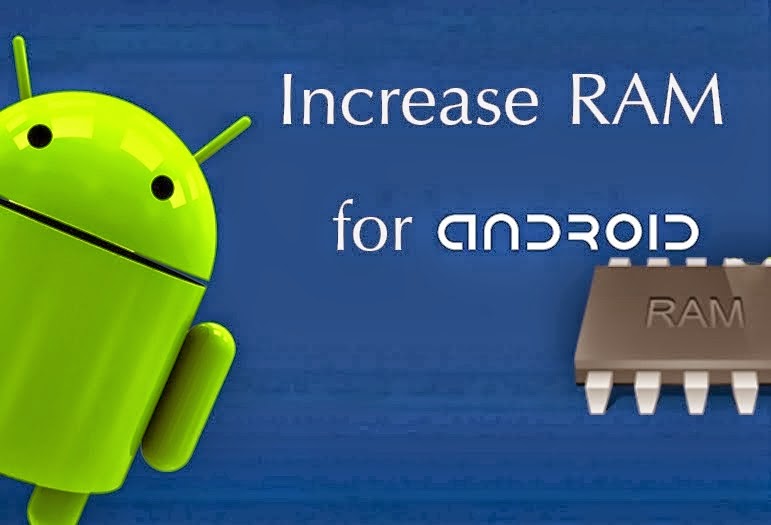 Hello friends, today in this post i�m introducing a new technique and some tips How To Increase Ram In Android. This difference in hardware can greatly affect your phone, you can not use bigger size apps, and can not play heavy games or you can not run multiple application at the same time or the hanging problem and many more.
Hello friends, today in this post i�m introducing a new technique and some tips How To Increase Ram In Android. This difference in hardware can greatly affect your phone, you can not use bigger size apps, and can not play heavy games or you can not run multiple application at the same time or the hanging problem and many more.