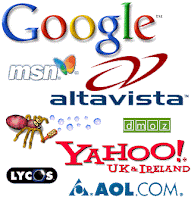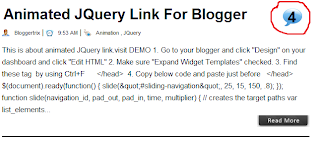But, as the mobile GPRS users increased, the connection providers became busy.
here the use of manual settings come�
If we know how to make the GPRS settings manually,
we can make it our self we don�t want to wait for the connection provider�s settings.
1. Account Name � Hutch_GPRS
2. User Name � Blank
3. Password � Blank
4. Proxy � Enabled/yes
5. Access Point Name � portalnmms
6. Full Internet Access Point Name � www
7. Proxy and Server address � 10.10.1.100
8. Proxy and Server Port � 8080
9. Homepage � http://hutchworld.co.in
10. Authentication Type � Normal
1. Homepage � any page you want to set.
2. User Name � Blank
3. Password � Blank
4. Proxy � Enabled/yes.
5. Proxy and Server Adress � 202.56.231.117
6. Proxy and Server Port � 8080
7. Data bearer � GPRS or Packet Data.
8. Access Point Name � airtelgprs.com
9. Authentication Type � Normal
10. Use preferred access point � No
1. Account Name � Airtel_live
2. Homepage � http://live.airtelworld.com
3. Username � Blank
4. Password � Blank
5. Proxy � Enabled/yes
6. Proxy and Server Adress � 100.1.200.99
7. Accespoint Name � airtelfun.com
8. Proxy and Server Port � 8080
9. Data bearer � GPRS/ Packet Data
10. Authentication Type � Normal
1. Account Name � idea_GPRS
2. Username � Blank
3. Password � Blank
4. Homepage � http://wap.ideafresh.com
5. Proxy and Server Port � 8080
6. Proxy and Server adress � 10.4.42.45
7. Databearer � GPRS / Packetdata
8. Acces Point Name � imis
9. Proxy � Enabled/yes
10. Authentication Type � Normal
1. Account Name � BPL WAP
2. Username � <Blank>
3. Password � <Blank>
4. Proxy � Enabled/yes
5. Homepage � http://wap.mizone.bplmobile.com
6. Proxy and Server address � 10.0.0.10
7. Proxy and Server Port � 8080
8. Acces Point Name � mizone
9. Data bearer � GPRS/ Packetdata
10. Authentication Type � Normal
1.NAME : Aircel Online
2.Homepage :http://google.com
3.User Name :Blank
4.Password :Blank
5.Use preferred Access Point :aircelgprs or aircelwap
6.Open Access Point Setting
7.Proxy:Enabled
8.Proxy address :192.168.035.201
9.port :8081
10.Data Bearer : Packet Data
Enjoy Guys! and don’t forget to post your comments. � MyTricksTime.com