 |
| Creating Your Persional Diary With Notepad |
After a Long time I’m going to post a trick which work with Notepad, In this trick you can use Notepad as a personal diary. Many of us like to write diary about their personal thing and Loving memories. We use diaries but it’s hard ho hide from others. Which this Note pad diary you can share your memories with date and time. and you can easily save this Notepad file in safe place in you computer, mobile or laptop. so checkout below article to know how you can create a personal diary with Notepad.
How to Creating Personal Diary With Notepad
- First of all open Notepad and type´┐Ż.LOG´┐Żand hit´┐ŻEnter 2 times´┐Żthen save that file with your desired name at any location in your computer.
 |
| How to Create Personal Diary With Notepad – Demo 1 |
- Now Open the notepad file, which you have saved.
- When you open saved Notepad file you will find current date and time will be visible (like below Screenshot).
- Just press Enter and type the text you want and save the file as usual by pressing CTRL+S or Navigate via file menu and click save option.
 |
| How to Create Personal Diary With Notepad – Demo 2 |
- Every time when you will open the Notepad file, current time and date automatically will be added.
 |
| How to Create Personal Diary With Notepad – Demo 3 |
- You just have to press enter and start typing.
If you have any doubt or Question then feel free to ask in comment section below.we will response how earlier is possible.
If you want our updates Directly in your WhatsApp´┐ŻInbox then save this no.´┐Ż+919039868562´┐Żin your mobile with´┐ŻMyTricksTime´┐Żname and simply WhatsApp “Sub MyTricksTime” with your full name and city, you will start updates in your WhatsApp.
Enjoy Guys! and don’t forget to post your comments. ´┐Ż MyTricksTime.com


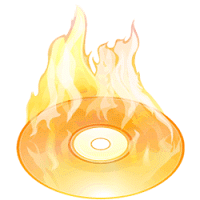


 Hello Friends we find a survey for you. where you will get´┐ŻFree Rs.50
Hello Friends we find a survey for you. where you will get´┐ŻFree Rs.50 

![Mobikwik Leap year Offer - 100% Cashback On Recharge & Bill Payment [Today Only]](http://www.mytrickstime.com/wp-content/uploads/2016/02/Mobikwik-Leap-year-Offer-100-Cashback-On-Recharge-Bill-Payment-Today-Only-300x168.jpg)