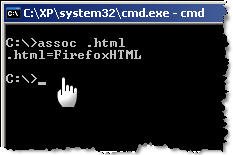Typing DOS commands on the Windows Command Line prompt is a most efficient and faster way of doing things in Windows XP. Here’s a run-down of the most useful DOS commands available in Windows XP. Some of these DOS commands even do not have an visual alternative.
DOS Command-line tools must be run at the prompt of the Cmd.exe command interpreter. To open Command Prompt, click Start, click Run, type cmd, and then click OK.
ipconfig – Windows IP configuration
Useful for troubleshooting your internet connection. Displays the current IP address of your computer and the DNS server address. If you call your ISP for reporting a bad internet connection, he will probably ask you to run ipconfig.
fc – Free BeyondCompare in XP
FC is an advanced DOS Command that compares two files and displays the differences between them. Though the file comparison results are not as interactive as BeyondCompare or Altova DiffDog, fc is still very useful. You can even set fc to resynchronize the files after finding a mismatch.
type – open text files sans Notepad
Similar to Unix cat command, Type is my favorite DOS command for displaying the contents of a text files without modifying them. When used in combination with more switch, type splits the contents of lengthy text files into multiple pages. Avoid using the type command with binary files or you’ll hear alien PC beeps and see some greek characters on your PC.
ping – Say hello to another computer
Ping network command followed by the web-address or IP address tells you about the health of the connection and whether the other party is responding to your handshake request. Ping tool can also be used to convert the web address to a physical IP address.
tree – visual directory structure
You often need to take prints of your physical directory structure but XP has no simple “visual” commands for printing directory contents. Here, try the Tree DOS command and redirect the output to a text file.
tree > mydirectory.txt
print mydirectory.txt
attrib – make hidden files visible
Attrib lets you change attributes of System files and even hidden files. This is great for troubleshooting Windows XP. Say your XP doesn’t boot ever since you edited that startup boot.ini file (Hidden), use attrib to remove the Hidden attibute and edit the file using EDIT dos command.
assoc – which program will open that .xyz file
The assoc DOS command can be used to either isplay or even modify the file name extension associations. The command assoc .htm will quickly tell you the name of your default web browser (see picture)
move – more flexible than copy-paste
Say you got a lot of XLS and DOC files in you MyDocuments folder and want to move only those XLS files that have their name ending with 2006. In XP Explorer, you have to manually select each file and then cut-paste to another folder. However, the DOS move command make things much simpler. Just type the following at the command prompt:
move *2006.xls c:2006Reports
find – advanced file search with filter
Find is the most powerful DOS command and even more useful than the Windows Desktop Search tool or the Windows Find Wizard. The find command searches for a specific string of text in a file or files. After searching the specified file or files, find displays any lines of text that contain the specified string.
To search your hard disk to find and display the file names on drive C: that contain the string “Google” use the pipe (|) to direct the results of a dir command to find as follows:
dir c: /s /b | find “Google”
Quick tip – Drag to avoid typing: When your command acts on a file or folder, you must type the path to that folder after the command. You can save typing time by dragging the file or folder from Windows Explorer into the command window.
To view help at the command-line, at the command prompt, type the following:
CommandName /?
How to Boost your Nokia Modem Internet Speed
- Connect your Nokia Phone modem to your PC and connect it to internet by using One Touch Accessof Nokia PC suit.
- Click on the computer activity icon which is similiar to my-computer icon and will be blinking off and on. and will be placed on your task-bar.
- OTA status of the Nokia modem will be opened. Click on the Properties.
- Select Configure option from the Properties window.
- This will open up the Modem Configuration window.
- Select the Maximum speed available in the Maximum speed option.
- And press OK to save the settings.

- Now Disconnect the Internet connection and Reconnect it to avail more speed.
How To Add Christmas Snow Fall Effect in Your Blogger ?
Step 1:
- Login into your blogger Dashboard
- Click the Deisgn page and click any “Add a Gadget” link
- It will open the small window
- Click the Add HTML/javascript option.
Step 2:
now copy the any one of following code in the box.
<script src=”http://dl.dropbox.com/u/31627100/BLOG%20Data/snowfall.js” type=”text/javascript”></script>
Click the Save button.
Now you can see the snow falls in your blogger…
Make Your Mobile Phone a PC Remote to Control PC
THINGS THAT WE NEED
1. PC with Bluetooth connectivity (If your PC don’t have Bluetooth Buy a Bluetooth Dongle it cost only Rs 100)
2. Mobile Phone with Bluetooth Inbuilt.
3. Java Compatibility Mobile Phone.
4. Mobile Witch
(Before you get started you will need to install both Mobile Application and PC Server.)
5. If Mobile witch is having Problem then use Phone Remote Control (www.blueshareware.com)
What is Mobile Witch??
MobileWitch is a very interesting free of charge computer software that allows you to turn your phone into a Pc Remote Control. It will allow you to access various PC application with your Phone. Now you can easily remote control your PowerPoint presentations, Mouse Cursor or simply explore the content of your computer directly from your mobile phone. To take advantage of this software you will need to have a PC and a phone that support bluetooth to send and receive data.
Key Features include:
- Remotely control Mouse, Keyboard, PowerPoint, Winamp, Windows Media Player and much more
- Get access to your desktop from your phone
- Bluetooth setup free! Simply connect from your phone
- Customize your applications through Keymaps or VB and JScripts
- Supports all PC Bluetooth solutions Toshiba, Windows, BlueSoleil and Widcomm/Brodacom
The software consist of two parts. There is a client and then there is a server which are both programmed in JAVA. The former is located into a J2ME capable mobile phone with Bluetooth capabilities while the latter is placed in the computer you wish to remotely control. So all you need to do is run the software on your mobile phone withBluetooth� support and a Bluetooth dongle installed on your computer.
STEPS TO MAKE REMOTE CONTROL
Step 1:
Start the PC Server application first
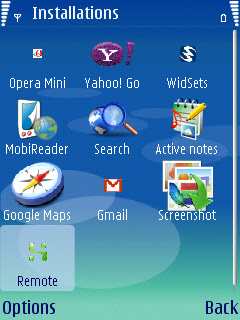
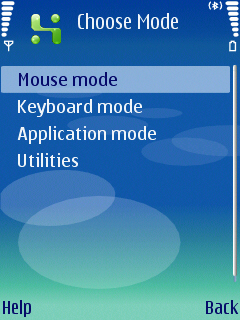
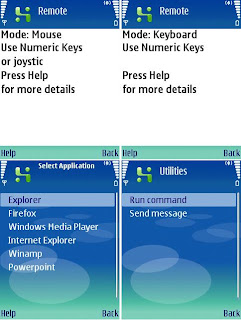
SMS ShortCuts…….!!
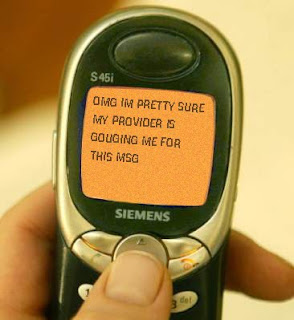
SMS Short Cuts:
1dRfl – wonderful
2 – to/too/two
2dA – today
2moro – tomorrow
2nite – tonite
3dom – freedom
4 – for
4get – forget
4N – foreign
ADN – any day now
AFAIK – as far as I know
AFAIR – as far as I recall
ASAP – as soon as possible
ATM – at the moment
B – be
B4 – before
B4N – bye for now
BB – bye-bye
Bf -boyfriend
BG – big grin
BION – believe it or not
BK – big kiss
BTDT – been there, done that
BTW – by the way
By – busy
C – see/sea
CB – call back
CUL – see you later
CWYL – chat with you later
DUZ – does
DUZNT – doesn’t
F2F – free to talk?
G2G – got to go
Gf – girlfried
Gr8 – great
Grr – angry
H2 – how to
HUH – have you heard?
IC – I see
ICCL – I couldn’t care less
IK – I know
ILU (or ILY) – I love you
in4ml – informal
KISS – keep it simple, stupid
KUTGW – keep up the good work
@ “At”
MSG “Message”
W “With”
ATB “All the best”
NE “Any”
W/O “Without”
B “Be, Bee”
NETHNG “Anything”
WKND “Weekend”
BCNU “I’ll be seeing you”
NE1 “Anyone”
XLNT “Excellent”
BWD “Backward”
NO1 “No-one”
XOXOX “Hugs and kisses”
B4 “Before”
OIC “Oh, I see”
YR “Your”
C “See, Sea”
PCM “Please call me”
1 “One, Won”
CU “See you”
PLS “Please”
2 “Too, To, Two”
DOIN “Doing”
PPL “People”
🙂 Original smiley
🙂 Classic smiley
😉 Wink
:-)) Very happy
|-) Hee-hee
😀 Laugh loud
😮 Amazement
:^D” Great! I like it!
:-* Kiss
<3 I love you
:-s Confusion
{} No comment
:-C Totally unbelievable
:-X Big wet kiss
:-9 Licking lips
%-) Confused
*:* Fuzzy face
:-@ Screaming
:-7 Wry remark
:-p Sticking out tongue
🙁 Frown
:> Develish grin
(:-|K- Dressed to kill
:-|| Angry
::=)) Seeing double
:-> Hey
|:-0 No explanation
#:-) Hair in a mess
>;-(‘ I am spitting mad
#-) Partied all night
😐 Hmmm
:-& Tongue-tied
L8 – late
L8r – later
LMK – let me know
M8 – mate
MOF – matter of fact
MT – empty
MTE – my thoughts exactly
NAGI – not a good idea
Ne – any
Ne1 – anyone
No1 – no one
nrg – energy
OIC – Oh I see
OK – okay
ONNA – oh no, not again!
OTT- over the top
PCM – please call me
Pls – please
Ppl – people
PTL – praise the Lord
R – are
Re – regarding
RUOK – are you okay?
Spk – speak
Sry – sorry
SWAK – sealed with a kiss
THX – thanks
TTYL – talk to you later
TXT – text
U – you
U@ – you at? (where are you?)
UOK – you okay?
UR – your/you’re
Usu – usually
W8 – wait
W84M – wait for me
W/ – with
Wan2 – want to
wn – when
WMF – works for me
XLNT – excellent
Y – why
YM – you mean
YR – yeah, right
GONNA “Going to”
SUM1 “Someone”
3SUM “Threesome”
GR8 “Great”
STRA “Stray”
4 “For, Four”
H8 “Hate”
THNQ “Thank you”
🙂 “I’m happy”
L8 “Late”
THX “Thanks”
😮 “I’m surprised”
L8R “Later”
U “You”
🙁 “Sad face”
LUV “Love”
UR “You are “
d:) “Baseball cap “
MOB “Mobile”
WAN2 “Want to?”
;-/ “Confused”
2DAY “Today”
F2T “Free to talk”
RUOK “Are you okay?”
2MORO “Tomorrow”
FWD “Forward”
RGDS “Regards”
(:-… Heart-broken
%-) I’m tipsy but happy
#:-o Oh no!
:-# My lips are sealed
😎 Sender wears glasses
:+( I’m hurt by that
:*)? Are you drunk?
<:-0 Eeek!
:-e I’m disappointed
(-: Sender is left-handed
<:-) Dumb question
~o~ Bird
:@ Ouch!
:-(*) Sick comment
(:-) Bald
:// Frustrated
:3-< Dog
d:-) Hats off to your great idea
:-$ Put your money where your mouth is
:-{) Sender has moustache
|-| Going to sleep
:@) Pig
o/ Praise the Lord
*<:o) Clown
:-{)} Sender has moustache & beard
:=8) Baboon
8^ Chicken
~#:-( Bad hair day
:’-( I am crying
:*) I’ tipsy
😮 Oh
O:-) Innocent
&:-) Sender has curly hair