Below is a listing of our top 10 favorite Twitter tips and tricks. These tips will help make your Twitter experience more enjoyable and can help increase your followers.
Customize
- Change your profile picture. Use a picture of yourself to make it seem more personalized if this is your personal Twitter account.
- Utilize as much of the 160-character limit Twitter BIO space allows. Include keywords your followers or potential followers may be searching for.
- Create your own background image. However, do not make the image too much like an ad or sales pitch. The background image must be less than 800k and we recommend a size of 1600×1200 for a large image or smaller if you plan on tiling the image or just having it on the left-hand side. Finally, keep in mind that smaller resolutions and monitor sizes will hide much of the background.
Third-party tools
Take advantage of the hundreds of different third-party online tools and services that enhance your Twitter experience. Below are a few of our favorites.
- TwitPic – Take advantage of TwitPic to post pictures on your tweets. If you want to post pictures while away from the computer, use the Twitterific app.
- Qwitter – Great service that sends an e-mail any time someone unsubscribes from your Twitter profile and mentions a possible Twitter post you made that may have caused them to leave.
- Manageflitter – Fantastic site for managing your followers and getting an easy to read overview of people not following you back, quiet users, and inactive users.
- WeFollow – Great website that allows you to add yourself to a listing of Twitter users by tags you find interesting.
- SocialOomph – Another great service with a collection of free Twitter tools including the ability to schedule when a tweets gets posted.
- Tweetbeat – An excellent site that takes the trending topics on Twitter and gives you a clearer explanation of present and past trending topics.
- TwitterMeme – Another great location to find the hottest links on Twitter.
- Twitter Grader – Great service that grades any Twitter account and gives you additional details and ranking information.
- Twitter Fan Wiki Apps – Finally, this wiki has a listing of several hundred different Twitter applications and tools for users wanting more.
Use Twitter search
Take full advantage of the Twitter search tool. Below are just a few tips that can help improve your search capabilities on Twitter.
- Search for your website or blog URL and see if others are mentioning your page.
- Search for anything near you by adding near:”city state”. For example, typing near:”Salt lake city Utah” club would return current tweets that have happened in Salt Lake City, Utah with the keyword club in them.
- Find people who you may enjoy following by searching for keywords that interested you.
- If you do not want tweets with links add ? -filter:links at the end of your search query.
- Need more options, use the Advanced Twitter search.
- Any time you get excellent results click the “Save this search” button to save that search. These searches can then be found under “Saved Searches” on the right-hand part of your profile on the old Twitter interface or under the “Searches” tab next to your timeline on the new Twitter interface.
Followers
- Engage followers.
- Do not follow too many people. No one is going to follow someone who is following thousands of people but only has 10 followers.
- Retweet interesting posts.
- Retweet and participate in conversations with people with a lot of followers.
- Realize it is impossible for anyone to read every tweet.
- When first joining do not follow hundreds of people, doing this may mark you as a bot.
Create useful and interesting tweets
- Try making all your tweets informative, useful, or funny.
- Do not post mundane posts, e.g. eating a bowl of cereal.
- Add hastags to your tweets. For example, if your tweet is about computers, consider adding #computer in the tweet.
- Tweet frequently. No one is going to follow someone they do not know who has not tweeted in months. Try at the very least to tweet a few times a week or daily if you can manage.
- Do not whine or complain. Everyone will unfollow anyone who constantly whines or complains.
- Try making your valuable tweets during the times people will most likely see them.
- Keep some space available in your tweet in case someone retweets your post.
- Use special characters in your tweets.
Know the lingo
Follow the masters
Following a few of the masters of Twitter and Social Networking will give you an understanding of how to tweet better, posts to RT, and inspiration for tweets of your own. Below are the top ten Twitters we recommend following.
- Twitaholic – A full listing of the top users on Twitter based off Followers. This is a terrific service to find and follow the top users and possibly incorporate some of the ideas they are doing on their account.
Many of the first few hundred people are celebrities on Twitaholic, if they do not interest you skip the first page.
Create and use lists

Twitter lists are an excellent method of filtering filter through the people you follow. To create a list, click the
Lists link and then
Create a list. After creating a list visit the persons profile page you wish to add and click the list icon, as shown in the picture to the right. Our
Computers and Tech list is an example of a public list we created.
Go Mobile
Apple iPhones, Blackberry phones, Android phones, Windows phone 7 phones, and most of the other smart phones have Twitter applications. Take full advantage of these applications. For users who do not have smart phones Twitter also has extensive support for SMS, which can send tweets over a text message.
Advertise
- Mention your Twitter page as many places as you can, e.g. your business card, e-mail signatures, web page, blog, Facebook, etc.
- Create a tweet button or at least your Twitter name on your pages, similar to the below examples.
- Create a Twitter profile widget on your blog or website.
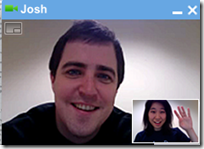 Google Plus is the name you hear everywhere today. Google+ uses all major services of Google thus making it the most complete social networking site ever. It gives you an option of both Chat and Video Chat. Amazingly you can not just have to worry about your privacy issues as you did on Facebook but now you can even talk to your friends face to face by making a video call straight from your own Google+ account! This is the plus point of Google+ over Facebook. Google developers have used the same Gmail video chat algorithm to provide you with an option of both chat and video calling. Having a webcam is not a must because you can still see your friends cam with highly quality audio and video. There are however some setup guide and installation steps that you must take to successfully make and receive video calls. Lets jump straight at the tutorial.
Google Plus is the name you hear everywhere today. Google+ uses all major services of Google thus making it the most complete social networking site ever. It gives you an option of both Chat and Video Chat. Amazingly you can not just have to worry about your privacy issues as you did on Facebook but now you can even talk to your friends face to face by making a video call straight from your own Google+ account! This is the plus point of Google+ over Facebook. Google developers have used the same Gmail video chat algorithm to provide you with an option of both chat and video calling. Having a webcam is not a must because you can still see your friends cam with highly quality audio and video. There are however some setup guide and installation steps that you must take to successfully make and receive video calls. Lets jump straight at the tutorial. 2. Congratulation you have successfully set up a Video Calling plugin for your Google+
2. Congratulation you have successfully set up a Video Calling plugin for your Google+
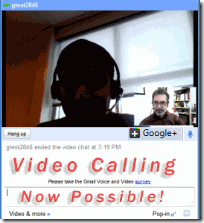
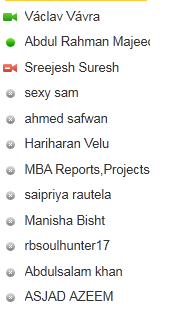
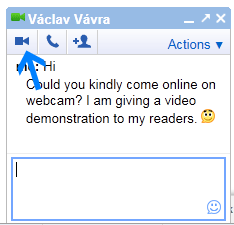
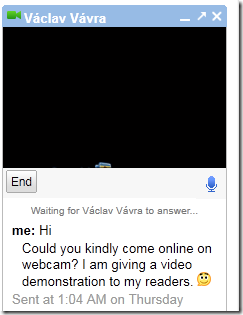
 Your Twitter Feeds can easily be integrated into your Google Plus Dashboard. You now don’t need to take the hassle of logging into your twitter account because now your friend tweets will be served live on your Google+ homepage. This little integration app is brought to you by mytweetplace and this application works with all major browsers like IE, Mozilla and Chrome. Once you install this application a small twitter button will appear next to your home and photos button at your Google+ dashboard. On clicking the twitter button you can then read your real-time tweets. Not just that you can post tweets, see what’s hot on twitter, check inbox and a lot more. You will have complete control over your twitter account.
Your Twitter Feeds can easily be integrated into your Google Plus Dashboard. You now don’t need to take the hassle of logging into your twitter account because now your friend tweets will be served live on your Google+ homepage. This little integration app is brought to you by mytweetplace and this application works with all major browsers like IE, Mozilla and Chrome. Once you install this application a small twitter button will appear next to your home and photos button at your Google+ dashboard. On clicking the twitter button you can then read your real-time tweets. Not just that you can post tweets, see what’s hot on twitter, check inbox and a lot more. You will have complete control over your twitter account.


