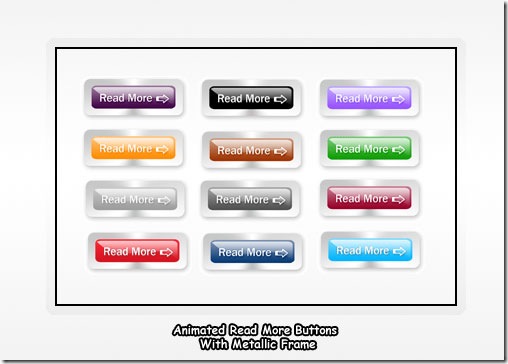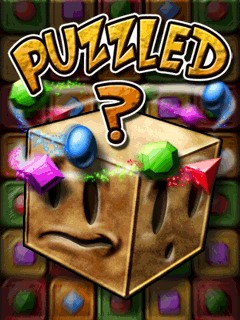How To Create A Multi-Tab Widget In BlogSpot/Blogger Blogs
New Multi-Tabbed Widgets For Blogger
One of the space efficient widget for blogs, is of course a multi-tabbed widget, which is almost a must for any blog. You can use it for Popular posts, Top commenters, Recent Posts, Recent Posts or any widget as you like.
Although you can find some other methods on Internet, but they are all quite confusing, so you can use this method, which is quite easy, but of course needs to tweak the template.
The complete process has mainly two steps:
1. Firstly, Log in to Blogger. Now go to Layout and then click on “Edit HTML” tab.
Then download the present template as a backup.
Now find [CTRL+F] this code:
JUST BEFORE THIS CODE, paste the following code:
// Copyright (C) 2005 Ilya S. Lyubinskiy.
// All rights reserved.
// Technical support: http://www.php-development.ru/div.TabView div.Tabs
{
height: 24px;
overflow: hidden;
}
div.TabView div.Tabs a
{
float: left;
display: block;
width: 90px; /* Width top main menu – Tab Buttons*/
text-align: center;
height: 24px; /* Height top main menu – Tab Buttons*/
padding-top: 3px;
vertical-align: middle;
border: 1px solid #000; /* Top Main menu border color */
border-bottom-width: 0;
text-decoration: none;
font-family: “Times New Roman”, Serif; /* Top main menu font */
font-weight: 900;
color: #000; /* Top main menu font color */
}
div.TabView div.Tabs a:hover, div.TabView div.Tabs a.Active
{
background-color: #F4F4F4; /* Top main menu background color */
}
div.TabView div.Pages
{
clear: both;
border: 1px solid #6E6E6E; /* Content Border color */
overflow: hidden;
background-color: #FBF1A4; /* Content background color */
}
div.TabView div.Pages div.Page
{
height: 100%;
padding: 0px;
overflow: hidden;
}
div.TabView div.Pages div.Page div.Pad
{
padding: 3px 5px;
}
Download this File: Tabview.zip
Then in your PC, unzip it (using Winzip or 7-Zip), and then upload it toMyDataNest.com, to get a DIRECT LINK to the file (Tabview.js).
Now find (CTRL+F) this in the template;
</Head>
And immediately BEFORE that paste this code
<script src=’http://mydatanest.com/……./tabview.js‘ type=’text/javascript’/>
Replace the link in RED, with the DIRECT LINK of the Tabview.js file
That’s it, Now SAVE the template.
2. The second part is for positioning the widget (whether in sidebar, above/below the post body etc.)
For this, click on “Page Elements” tab, and then “Add a Gadget” wherever you like.
Select the widget of the type “HTML/JavaScript“
Now paste the following code in to the widget:
<form action=”tabview.html” method=”get”>
<div class=”TabView” id=”TabView”>
<div class=”Tabs” style=”width: 350px;”>
<a>Tab 1</a>
<a>Tab 2</a>
<a>Tab 3</a>
</div>
<div class=”Pages” style=”width: 350px; height: 250px;”><div class=”Page”>
<div class=”Pad”>Content 1.1 <br />Content 1.2 <br />Content 1.3 <br /></div>
</div><div class=”Page”>
<div class=”Pad”>Content 2.1 <br />Content 2.2 <br />Content 2.3 <br /></div>
</div><div class=”Page”>
<div class=”Pad”>Content 3.1 <br />Content 3.2 <br />Content 3.3 <br /></div>
</div></div>
</div>
</form><script type=”text/javascript”>
tabview_initialize(‘TabView’);
</script><span>widget by<a href=”http://bloggerstop.net”> BloggerStop</a></span>
Either delete Tab3 line, and 3.1, 3.2 and 3.3 lines
or Add Tab 4 and 4.1 etc lines.
Save the widget, drag and change it’s position if you want.
Credits: PHP Development
Blinking Read More Buttons For Blogger- With a Tiny Arrow!


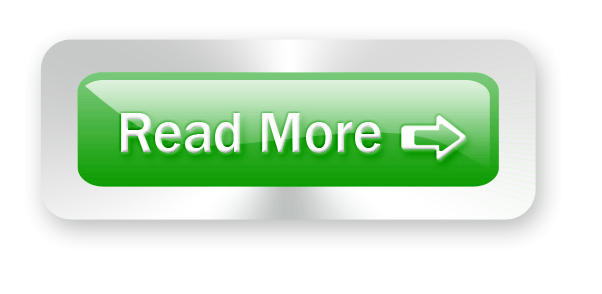
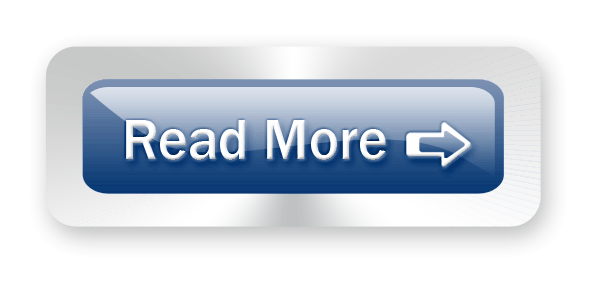
How To Boot A Tablet Android Booting Explained
Turn off The Tablet
Remove Sd Card(Memmory Card)
Put It In A Reader And Connect To Pc
Format The Card with Fat32
Copy The Install Files To Your Sd Card
*Install Files Contain
wmt_scriptcmd[File]
FirmwareInstall[Folder]
Put Sd In Tablet
Turn On Tablet Wait For Tablet To Upgrade and Boot
Enjoy Guys! and don’t forget to post your comments. � MyTricksTime.com