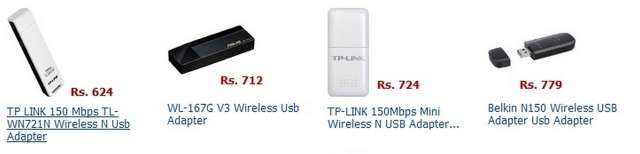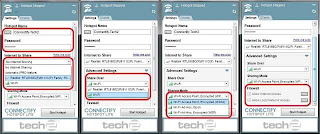Almost all homes and offices today have an Internet connection either via a cable operator, telephone line or USB dongle. Sharing a single Internet connection with all other wireless-enabled devices at home or office requires a wireless router and these are available for as little as Rs. 1,000. But wireless routers are usually stationed at home or office and cannot be carried around because of the power requirements. There are times when you go on a holiday or travel around and need an Internet connection. USB 3G Internet dongles serve the purpose of an Internet connection whilst you are outdoors, but this connection is only available on your laptop or a tablet that has USB internet dongle compatibility. But what if you want your mobile or iPad also connected to the Internet at the same time? The Internet connectivity needs to be shared and a router is the only possibility. In this case, you will share the network connection of your laptop with the other devices and Ad-Hoc connectivity is the only option. But this method again has a limitation and only one device can connect at a single given time. We will show you how to create a temporary router using any laptop or PC within a few minutes. This will save you the cost of a new portable router.
Take another scenario where you are at home. You have your broadband connection and a router installed and configured. Your router is beaming out the Internet connection for all the devices you have. You need to chill out in your building premises with friends or monitor your children in the play area, while still using your mobile or tablet on the Internet.
Now, you know that your home router will not be able to beam out the Internet to this distance and it will call for a relocation of the router to the balcony or the main door. But this is not practical and you will need to get yourself a wireless repeater, which will wirelessly relay the home internet to a further distance. This calls for an investment of a wireless repeater and they don�t come cheap. We will show you how to create a wireless repeater using any laptop or PC in less than Rs. 700.
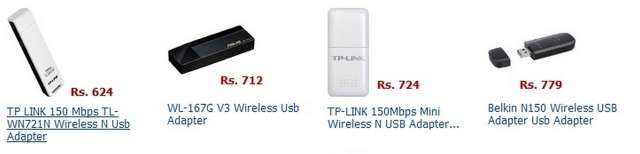
In this How-To, we shall show you how simple it is to convert any regular laptop or PC into a wireless router or repeater using some freely available software. Before you begin, let�s take a look at the requirements.
- A laptop or PC with Windows XP SP2 or higher operating system
- A wireless USB adapter
- Any of the following software: Connectify, MyPublicWiFi or MaryFi
- An Internet connection (USB 3G dongle, broadband or DSL)
To convert any PC or laptop into a router, you will need the computer to have an Ethernet interface, a USB port and a wireless USB adapter or Wi-Fi network card. Laptops usually have all of the above, while desktop PCs will definitely sport the USB and Ethernet interfaces. Some newer desktop PCs have motherboards with wireless networking interfaces. If your PC does not have a wireless interface, then you will have to get a wireless USB adapter; these are available for as cheap as Rs. 700. Any brand will work fine as long as you install the drivers correctly.
To convert the PC or laptop into a wireless repeater, you will need two wireless network interfaces. In this mode, one wireless interface works as a client to receive the Internet from a wireless router while the other interface relays the same Internet connection to other devices. Laptops usually have a single wireless network interface and to make a repeater, you will need to install a wireless USB adapter. PCs will have to use two of the USB adapters.
Once you are ready with the hardware requirements, it is time to download the software.
Download any of the following software from the Internet. These software utilities have the capability of converting a regular PC with an Internet connection into a wireless hotspot as a router or repeater. The software takes the Internet connection from the PC and shares it via the wireless interface, allowing other devices to connect and use the Internet from it. The download links are given below.
The entire procedure is very simple and will take you just a few minutes to configure and deploy. All you need is to download any of the above software, install it, restart the PC once if required and start the utility. Here is how you can configure each of the three utilities. We shall explain using Connectify as an example; you can also apply the similar methods to the other two utilities.
Router mode:
Step 1: Click the settings tab
Step 2: Enter the SSID name or Hotspot name for your network. (free version has limited access to using the entire SSID name, while paid version users can specify any name)
Step 3: Enter a desired 8 � digit password for securing the wireless network
Step 4: Select the Internet line you want to share from the list in the �Internet to Share� drop-down list. This will be your Ethernet network or USB dongle / DSL dial-up connection.
Step 5: Expand the �Advanced Settings� tab. Here, choose the wireless interface in the �Share over� drop-down list and choose the security mode for the network in the �Sharing Mode� drop- down list. Paid version users can have the option to set up the firewall and allow or disallow Internet and local network access.
Step 6: Once done, hit the �Start Hotspot� button and your PC/laptop is now a wireless router. Connect your devices to the PC router using the SSID and password you just specified.
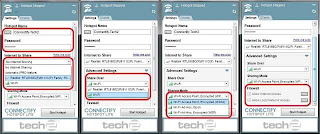
Step 1: Follow the same steps mentioned above, but just make a small change in the Step: 3where you will need to select the first wireless network interface in the �Internet to Share� drop-down list and the second network interface in the �Share over� drop-down list. Do make sure that your first wireless network interface is already configured to connect to the host router for an Internet connection.
Using the other two utilities is very similar and takes a few seconds to implement. There may be many more similar utilities that can do the same and if you stumble on any of them, do mention it in the comments below for the benefit of other readers. If you are using any of these or other utilities and find out any issues or tweaks to make it function better, please post your comments too.
Enjoy Guys! and don’t forget to post your comments. � MyTricksTime.com