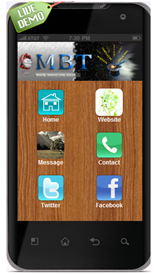 In this post i will teach you how to make a free App of your blog for Android and Nokia Touch Phones. First little description on its importance :
In this post i will teach you how to make a free App of your blog for Android and Nokia Touch Phones. First little description on its importance :As we all know that Mobile Internet is getting more craze from Internet Users. Many people just use their Mobile Phones to surf internet. An App is a shortcut for a user to search for his requirement. Such as a currency converter app makes it easy for a user to get the results fast either by going to internet explorer and surfing internet to find your currency rate.
I personally build an Android and Nokia Apps of my Blog and it really help me little in my traffic but more than traffic, it gives your Blog a professional Look. If your app receives good stats than you can have an Advertiser to make some revenue from your App. Now let’s get started!
Building an Android App
1- First of all go to ibuildapp.com and go to Account Login
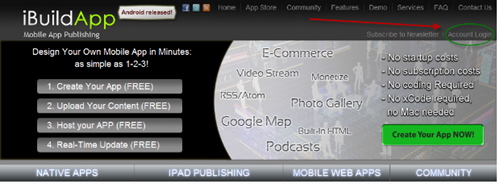
2- No need to create account, simply Log in through your Facebook account.
3- Click on CREATE APP
4- Continue with Native iPhone/Android App
5- Now you will see a list of different menus. Simply scroll down and select CUSTOM APP and continue.
6- Give your App a name ( Note: This name is shown on Phone. For Example : Camera ). Select Android and continue.
7 – Now the work is very very very easy 🙂 First see the picture below.
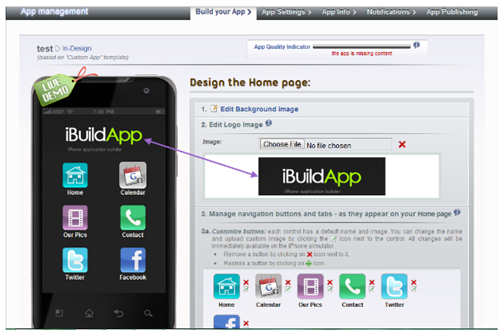
8- Choose a Logo, change Background Image ( You can upload your Own ). Now you have Six options as you can see on the left side. It is a Live Demo where you can test your app. Remember, you must have this Six Options, you cannot delete any otherwise you cannot proceed further. You can change the Icons, their names and functions.
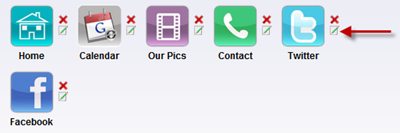
To change the icons, click on edit and change the name and icon.
9- To change the functions of these icons, click on any icon on the live demo and than click on CHANGE PAGE TYPE to see the list of different functions. Give a title to your Page Type.

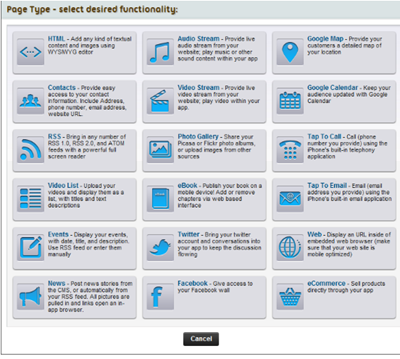
NOTE: When adding Twitter or Photobucket feed, you have to validate it first fromfeedvalidator . You will get a new URL and you have to use it.
And in case of RSS Feed Burner URl, u have to add.
And in case of RSS Feed Burner URl, u have to add.
http://feeds.feedburner.com/TntByStc?format=xml
Replace TntByStc with your feedburner title. The Red one is extra code to run it on the App
Now i will show you my customized App

As you can see i put the above options. I uploaded my own icons and gave them a unique name and changed their functions from default. The home tab is my feed burner Url. My readers can easily read all the latest news through this app. Also i placed Facebook page, Contact and Website. You can customize it as you want. Just choose from the menus mention in step 9 and place whatever you want. After every change do not forget to SAVE. After completing all the six features, save your app and hit continue.
10 – Next step is your APP Setting. Choose Android option and a beautiful Splash screen. Leave the Advertising option with NO because the other options are useless because if you have to join those ad networks than your app should have huge stats which at time being you do not have because your app is not published on Android Market so leave it with NO but if your app gets good stats than you can get Advertisers as you can see the fourth option ( HTML – create custom ad ). You can place advertiser’s banner with his URL. To use Ad Networks, you must publish your App in Android Market ( Further written below about Publishing the app in Market )
11- Save and Continue
12- Now give your app some Information
11- Save and Continue
12- Now give your app some Information
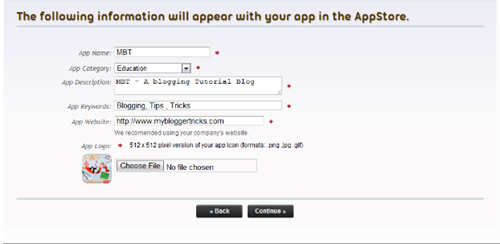
App logo is that logo which appear on Phone
13- Save and continue to the next step of Notifications. After giving a Notification message, continue to the next and final step.
14- I do not have to explain this step 🙂 it is very easy and you can follow the instructions given to you by them.
YOUR APP IS READY ! But you must try it first with Live Demo From MY APPS link.
Now some important things: If you wish to publish your app to android market, you have to pay a one time fee of 25 dollars but it is not necessary because you can download your app and can upload it on any file hosting and than you can give that link to others. You can test my app on your Android Phones or you can test my App Online
If you wish to make changes to your app than you can do it by going to My Apps Link and than click App Management. You do not have to download the app again and again after every change. The change will happen automatically to all the users because this app is connected to internet.
Now you can share this app with your readers. Enjoy 🙂
