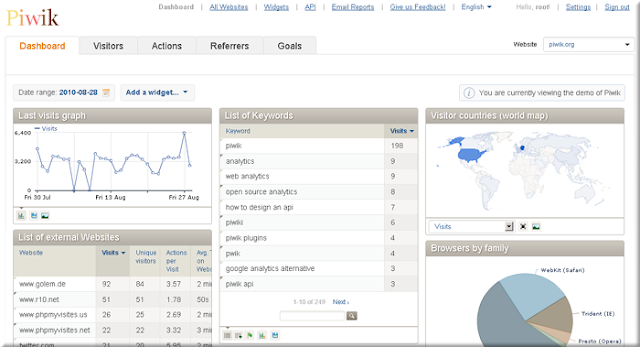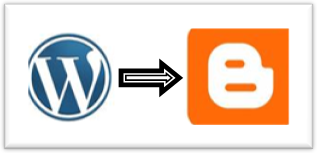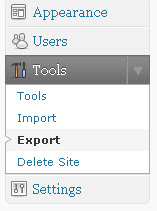|
| Top 5 Web Traffic Analytics Tools |
Web Traffic Analytics Tools are a great help for all of us who wish to keep their sites updated and be aware of the visitor statistics, which can help in defining goals and eventually result in growth of the website. Here in these post i m reviewing the top 5 web traffic analytics toolswhich are availabe at free of cost.A good statistics package will let you know significant information about the visitors visiting your website and we can also trace that where the visitors locations.
Here the Top 5 Web Traffic Analytics Tools which are being used by all bloggers.
1.Google Analytics:
Google Analytics is the enterprise-class web analytics solution that gives you rich insights into your website traffic and marketing effectiveness. Powerful, flexible and easy-to-use features now let you see and analyze your traffic data in an entirely new way. With Google Analytics, you’re more prepared to write better-targeted ads, strengthen your marketing initiatives and create higher converting websites.

2.Bing Analytics:
Microsoft Bing Search Engine updates its webmaster tool on Thursday. It added excellent graphics, click and web Analytics segments that helps all user as well as Webmasters (SEOs).Bing Webmaster was already provided good information about back links, crawler errors and sitemaps and we can also see the page impressions,page indexed,page crawled of our blog.
3.Alex Analytics:
The Alexa Traffic Rank will show how popular the site is compared to yours, including Reach, Pageviews and more.Search Analytics will show you which terms your competition is using to get traffic.The Audience data will show you what kind of visitors your competition is attracting.The Clickstream data will show you where your competition is getting traffic from affiliate programs and partners.
4.Yahoo Web Analytics:
Yahoo! Web Analytics is a highly customizable, enterprise-level website analytics system designed to help website businesses increase sales and visitor satisfaction, reduce marketing costs and gain new insight on online customers. By storing data in raw, non-aggregated form, Yahoo! Web Analytics is more than simply a reporting tool. It is a powerful, and highly flexible, data analysis tool. Both near real-time and historical data can be segmented instantly and visualized with advanced graphs to help marketers and site designers answer specific business questions and find new insights to improve their business.
5.Piwik Web Analytics:
Piwik is another popular web traffic analytics tool which provides the detailed reports of our website visitors: the search engines and keywords they used, the language they speak, your popular pages etc.It has beautiful interface even the novice web user will navigate all thing which are available in the piwik dashboard.
I have more interest to share these kind reviews to all my web bloggers and thanks for giving the opportunity to me hope u may like the review.