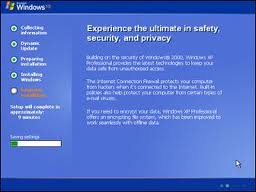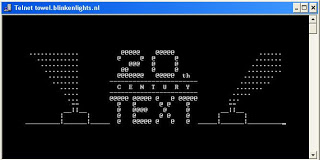Recently we had taught you,how to make a System Image Disc in Windows 7,Now it’s time to see if it is working or not.First of all make sure that your system is set up to boot from disc drive,because we will boot the PC with System Repair Disc,which we had created.
Recently we had taught you,how to make a System Image Disc in Windows 7,Now it’s time to see if it is working or not.First of all make sure that your system is set up to boot from disc drive,because we will boot the PC with System Repair Disc,which we had created.Steps to Restore Computer From System Image
- Insert your Repair Disc into Disk Drive and restart your Computer
- Now you will see a black screen asking “Press any key to boot from disc“.Just follow the instruction given by your computer and wait until Windows loads up all the required files
- Now,Select a Keyboard input method: US and click on the “Next” button
- You will see different-different options.Just you have to select “Restore your computer using a system image that your created earlier” and click on Next button.
- Now windows will look for the drive for system image.
- Click on Next button.
- Now click on Finish to restart the restoring process.
Enjoy Guys! and don’t forget to post your comments. � MyTricksTime.com