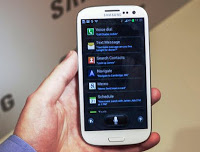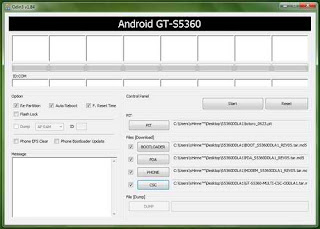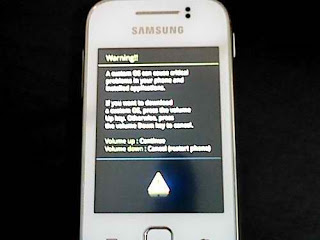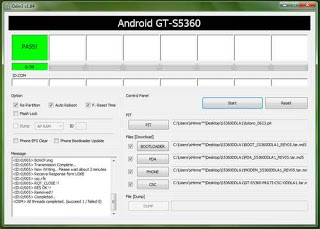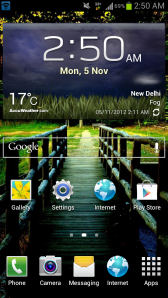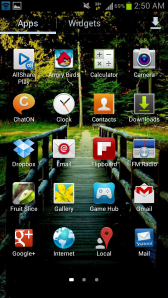So at last i got my hands on to a Samsung Galaxy S3. There has been thousands of reviews and hundreds of benchmarks of this hugely popular device. Even today I just read in one of the numerous tech websites I follow that Samsung has reported selling 30 million of this device. My review will be much smaller, much less tech-savvy and much more about the personal feeling I have had after using this device.
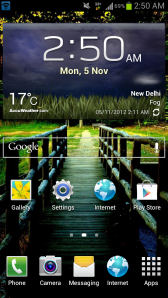
First about some basic specs, the SGS3 packs a very powerful Exynos 4412 Quad-core 1.4 GHz Cortex-A9 CPU along with a Mali � 400MP GPU. It also has 1 GB of RAM and comes with ICS 4.0.4 out of the box. It has a Super AMOLED capacitive touchscreen with screen resolution of 720 x 1280 pixels (306 ppi). It really looks very good using and operating such a fast device as is evident to everybody uptil now with the internet crawling with record benchmark scores of this device. Games are very smooth as is browsing websites and watching hi-def videos. But is this everything that matters to an end user? If no, then please read on.
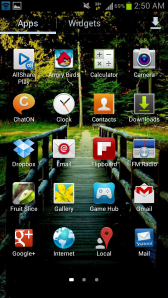
As soon as I got my hands on the SGS3, I opened up the back cover to put in my micro-sim card to start up the device. Imagine my surprise when I saw that I had almost broken the back cover into pieces. It was made of paper thin PLASTIC which to me felt like a small crunchy wafer of a cover. I agree to not having handled many phones in my life which are of brands other than Sony and Nokia, but still when someone has a 40000 INR smartphone in the hand, he expects a somewhat sincere build materials at least.
Now coming to the shape and slippery nature of the phone, a SGS3 without a cover will eventually slip out of your hand one or the other time, so rush over and get a cover as soon as possible for this phone. I have always loved bar shaped phones with smooth round corners but still i feel that Samsung should invest some innovation into making a shape that will not slip out of the user�s hand like a wet river pebble.
The 16 GB internal memory added with the 32 GB expandable external SD card does help storing a huge lot of music, apps and media. Added with the super specs of this phone, it does make a enjoyable experience using this, but some point breakers as stated above made it really tough for me to love this phone.
Enjoy Guys! and don’t forget to post your comments. � MyTricksTime.com