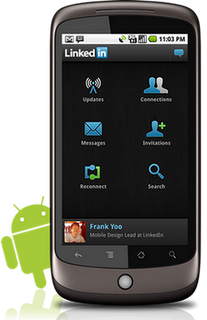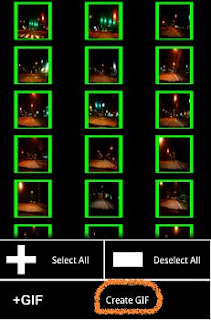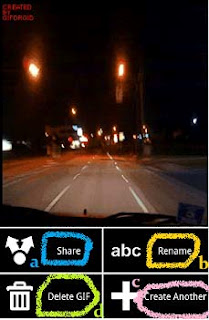- X-plore application (You can easily find its trial version for Free)
- Nokia symbian mobile phone.
Nokia MobileS
Tips And Tricks To Change Font Of Nokia Mobile
By- www.hack-room.blogspot.com
By- www.hack-room.blogspot.com
Location-based Alerts on your Android
Setting location based reminders is very simple in android. The app is integrated with Google Maps and you can just tap a location on the map to set a reminder when you are around that place. You can create one-time alerts or configure it to repeat on particular days
How do you locate your mobile phone if the ringer is off? Maybe you switched the phone to vibrate mode while you were in a meeting and now you dont find it . Wouldn�t it be nice if you could use other phone to turn on the ringer of your missing phone? Here is an app for it Agastya, a new Android app that lets you �remotely� perform various tasks on your phone from any other phone via simple SMS commands. The other phone, that is sending the commands, need not be running Android � even the basic Nokia phone would do
The workflow is very easy. You send an SMS command from a friend�s phone to your own phone in a given format and the app reacts accordingly. For example, a command like �ringer� would turn on the ringer while �silent� would put the phone to silent mode. The best feature of this app is it helps you retrieve your missed calls list or your incoming text messages via, you got it right, SMS. Here�s a complete list of SMS commands that you can try on your Android phone:
SILENT � Turn off the phone�s ringer RINGER � Turn on the ringer IMEI � Get the IMEI number* of your phone LAST MESSAGES � Retrieve the last 5 text messages received on your phone LAST CALLS � Know the last 5 missed/received/dialed numbers
Hide Folders in Nokia / Java phones without software
- Create any new folder or you can use any existing folder that is to be hidden.
- Rename the folder to any name but with the extension of .jad like if I want to hide my images folder then I will name it as images.jad
- Now create a new folder with the same name in the same directory but with the extension of .jar So, I would create the folder with the name images.jar
- And thats it!! My orignal images folder which has been renamed with .jad gets hidden and only folder with.jar extension is visible which is empty.So,my data is protected/hidden from unwanted eyes.
Create Animated GIFs on Android
- Instructions:
- First install GIF Droid from the Android Market, and then open the application (app).
- Click Select Video button. This will open your gallery to select a video. OR Click Record Videobutton. This will open your phone camera to record a video.
- The section of the video you want to convert into an animated GIF can be chosen through sliding thegrey bars at the start and end. Now click the Next button present at the extreme end of the screen.

- To reduce the size of animation through cutting out unwanted sections, select frames from the video you would like to use. Now click on the Create GIF button at the extreme right end of the screen to pin down the project.
- Preview your GIF and share by hitting the Share button (which is the second last button on the left side of the screen).
- You can also rename the GIF by clicking the Rename button (which is the second last button on the right side of the screen).
- You can make another GIF by tapping the Create another button from the extreme right end of the screen.
-
You can even delete the one you just made by pressing the Delete GIF button from the extreme left end of the screen.Now its Done…
Enjoy Guys! and don’t forget to post your comments. � MyTricksTime.com