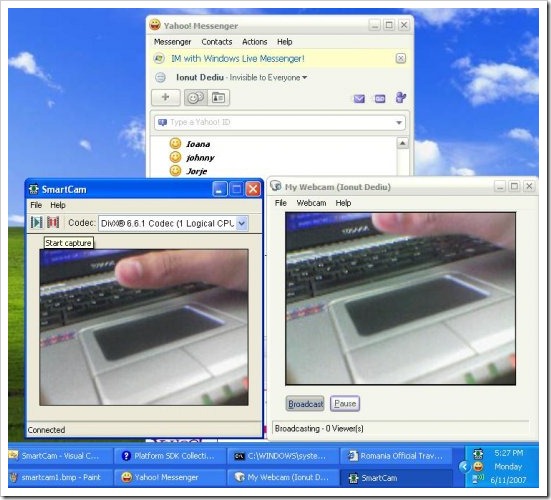- Watch live Tv For TATA DOCOMO user
- Watch live Tv For Airtel user
- Watch live Tv For IDEA user
- Watch live Tv For BSNL user and any other all mobile company.
Download VLC Player CLICK HERE
go to www.MyTricksTime.com
and Look at menu bar and select the Live Tv >> Live Tv
Third Step:
- Now Select any Channel Which You want to watch
- Click mouse right button
- Copy link location/link address
- Close ur pc browser
- Open VLC Player
- Click Media
- Click Streaming
- Click Network
- Paste ur live TV/Movie url
- Click to Strem
- Yupeee 🙂 now its Done!!!!!!
here are some step which help you can watch live tv on your mobile.
just follow steps which is showing below
First Step:
>>Go to Real Player
>>Options >> Settings >>Connection >>Network and set as below.
Default access point – Mobile Office(for airtel)
Online time – unlimited
Lowest UDP port – 6970
Heighest UDP port – 32000
Second Step:
Then select Advanced Setting from options and set maximum Bandwidth.
GPRS Bandwidth – 37.52kbps/40.2/53.6/99.9kbps
Egprs Bandwidth – 84.42kbps/108.8/125.16/178/199.9kbps
For Tv Channel List CLICK HERE
NOTE:- Please use opera mini, opera or default browser it may not work in ucweb browser.
Enjoy Guys! and don’t forget to post your comments. � MyTricksTime.com






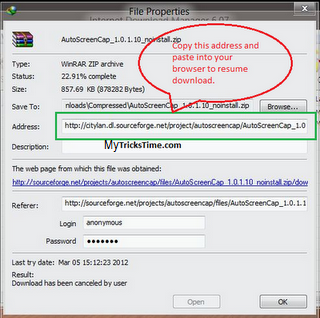
.jpg)