If you have face this kind stuff then best is automatically log off from Facebook after a certain or fixed time if you forget to log out.So try this awesome trick
Enjoy Guys! and don’t forget to post your comments. � MyTricksTime.com
If you have face this kind stuff then best is automatically log off from Facebook after a certain or fixed time if you forget to log out.So try this awesome trick
Yeah there may be situations like you forgot to logout from a Cyber cafe and colleges.
If so there is a chance that someone misuses your FaceBook Account.
So lets see what to do in these situations
Click Edit button near to Active Sessions
You can see the Active Sessions
End all Sessions by clicking End Activity
Hola Your Account Is Safe
Enjoy Guys! and don’t forget to post your comments. � MyTricksTime.com
As a full time blogger, Tom Walker works for an online supplier of ink cartridges where he is the lead editor at the CreativeCloud. He covers topics as varies as vintage advertising to packaging design.
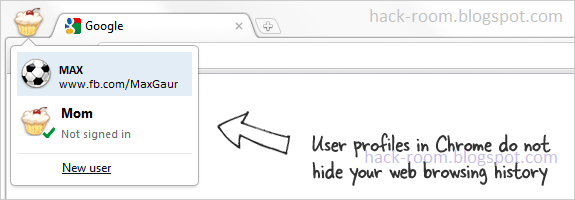 |
| Create Separate Profiles in Google Chrome for Family Members |
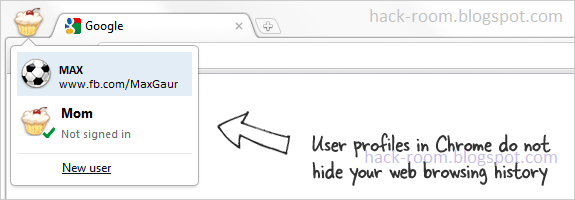 |
| Create Separate Profiles in Google Chrome for Family Members |
For Windows 7 and Windows Vista
C:Users<username>AppDataLocalGoogleChromeUser Data
For Windows XP
C:Documents and Settings<username>Local SettingsApplication DataGoogleChromeUser Data
 Step 3: While inside Windows Explorer, select the subfolder called “default” and make a copy of that folder inside the same “User Data” folder of Chrome. Rename that new folder copy to, say, Your_Name as shown in the screenshot.
Step 3: While inside Windows Explorer, select the subfolder called “default” and make a copy of that folder inside the same “User Data” folder of Chrome. Rename that new folder copy to, say, Your_Name as shown in the screenshot.chrome.exe --user-data-dir="..User DataYour_Name" -first-run
For Windows 7 and Vista:
C:Users<user>AppDataLocalGoogleChromeApplicationchrome.exe --user-data-dir="..User DataYour_Name"
For Windows XP:
C:Documents and Settings<user>Local SettingsApplication DataGoogleChromeApplicationchrome.exe --user-data-dir="..User DataYour_Name"