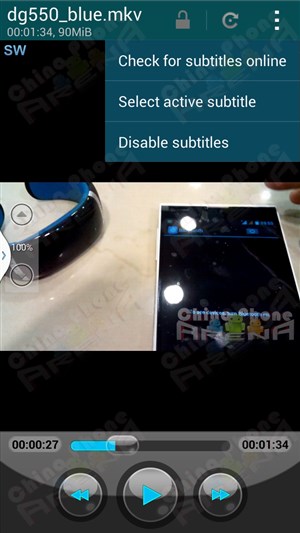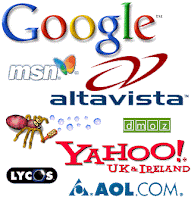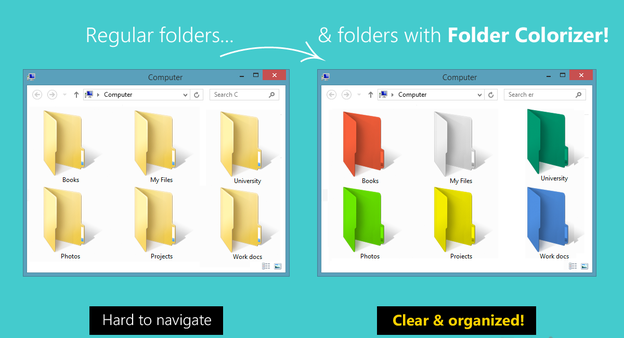1.�Google.com � ���Submit
2.�Yahoo.com�����Submit
3.�Bing.com������Submit��
4.�myahint.com������Submit
5.�aboveredirect.com������Submit
6.�amfibi.com�������Submit
7.�search-o-rama.com������Submit
8.�igwanna.com������Submit
9.�ghetosearch.com������Submit
10.� boitho.com � ���Submit�
11.�searchramp.com������Submit
12.�webportalguide.com������Submit
13.�searchbox.info�������Submit
14.�primesearchresults.com������Submit
15.�hiseek.info������Submit
16.�hotsitesearch.info������Submit
17.�morewebsearch.info������Submit
18.� smartsearchguide.com�������Submit
19.�findthatwebsite.com�������Submit
20.��www.search-blast.info�����Submit�
21.�webportalguide.com � � ���Submit
22.�searchitguide.info � � ��Submit
23.�findsimilarpages.com�������Submit
24.�search-blast.info������Submit
25.�helpyousearch.info������Submit
26.�mysearchpilot.com�������Submit
27.�theoriginalsearchengine.com������Submit
28.� searchbox.info � ���Submit
29.�fdrsearch.info������Submit
30.� drsearch.info������Submit�
31.�ineedsearch.info�������Submit
32.�searchingportal.info�������Submit
33.�www.localsearchengine.info � � ���Submit
34.searchingguru.info�������Submit
35.�searchingguru.info�������Submit
36.�allbestsearch.info������Submit
37.�homebusinessdatacenter.com�������Submit
38.��bestinternetsearch.info������Submit
39.�mouse-click.de������Submit
40.� webmaster-tools.com�������Submit�
41.�dir.guruji.com � � ��Submit
42.�websquash.com�������Submit
43.�fybersearch.com������Submit
44.�whatuseek.com������Submit
45.�mixcat.com���������Submit
46.�entireweb.com������Submit
47.�scrubtheweb.com��������Submit
48.� searchsight.com�������Submit
49.�sonicrun.com������Submit
50.��acoon.com � � ���Submit�
I think this will helpful for you.. good luck.
Enjoy Guys! and don’t forget to post your comments. � MyTricksTime.com
How to
How To Add Comment Counter Button To Blogger Post
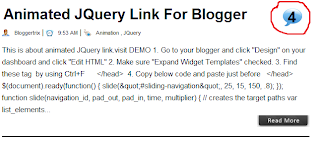 This Gadget will help you to count your comment as my post.
This Gadget will help you to count your comment as my post.1. Log in to your Blogger and Go to Design >> Edit HTML
2.First of all download your full template.because if you make some wrong
you can recover it.
3. Put checked marked in Expand Widget Templates
#comments-button {
width : 48px;
height : 48px;
background :
url(http://3.bp.blogspot.com/_vLeiVavkV_M/TRqeSsZYiYI/AAAAAAAADw0/NKcU4q-Vbq4/s200/comment-counter-bubble.png)
no-repeat;
float : right;
font-size : 18px;
margin-top : -15px;
margin-right : 2px;
text-align : center;
padding-top:10px;
}
6.After try to find this code.all template are not like same.try to find line one by one.
<b:includable id='post' var='post'>
<div class='post hentry uncustomized-post-template'>
<a expr:name='data:post.id'/>
<b:if cond='data:post.title'>
<h3 class='post-title entry-title'>
7. Paste below code after found above code.
<b:if cond='data:post.allowComments'>
<a
class='comments-button' expr:href='data:post.addCommentUrl'
expr:onclick='data:post.addCommentOnclick'><data:post.numComments/></a>
</b:if>
8.Now click Preview and click save template. you are done.
Enjoy Guys! and don’t forget to post your comments. � MyTricksTime.com
how to add meta tags for each post in blogger
 |
| Seo for blogger blog |
Adding meta tags in blogger is really a best way to drive traffic from search engines and it really good for seo of your blog. but did you know that we can also add separate meta tags for each post. so each post has his own data in google search engine. meta tags are really important part in blogs because it tell search engines that what is in your blog post .
it is really best for blog and it make our blog rank high in search engines. you can add keywords and description for each post in blogger.
So how to add this ?
you only have to follow my steps.
READ ALSO : What Is Role Of SEO And How Does Search Engine Works
STEPS:
- Go to blogger
- now goto template tab and edit html
- Then find below line
<b:include data=’blog’ name=’all-head-content’/>
- Now paste the below code just below the above tag
<b:if cond=’data:blog.url == “http://www.mytrickstime.com/”‘> <meta content=’DESCRIPTION’ name=’description’/> <meta content=’KEYWORDS’ name=’keywords’/> </b:if>
- Now replace http://www.mytrickstime.com with your post url
- Replace description with your post description
- and replace keywords with your posts keywords
- And then save the template
It is really beautiful and awesome way to increase pretty traffic to your blog i hope you like it please share this with your friend and please keep visiting and find out more widgets
Enjoy Guys! and don’t forget to post your comments. � MyTricksTime.com
Customize folders with different colors in Windows
There are many softwares available today over the internet which can Customize your Computer in an efficient manner that it looks so attractive as well as it becomes very easy to use. We always want our computer to be clean and well organized so that whenever we need to access something or need to search a particular file/folder in our computer we could find it easily.
As similar to that, here I am going to share a software through which you can easily assign your favorite colors to your desired folders in order to differentiate them easily and to ease of access.
Read also :
Make Invisible Folder In Windows
How to Create Windows 8 Bootable USB – Pen Drive
Trick To Reset Password For Samsung Mobile Phone
Trick to Post Empty Status on Facebook
How do i Customize folders with different colors ?
Just follow the two simple steps given below to customize your folder :
Step 1 :
First of all Download and install the software FolderColorizer. It is tested and 100% virus free. You can download it from here : DOWNLOAD FOLDERCOLORIZER
Step 2 :
Now after installing the software, simply right click on any folder which you wish to customize. Here when you right click on folder, you will see a new option in the context menu i.e. Colorize !. Now simply go to that option and one submenu will appear. Now choose any color you want to assign to this folder.
Although it is a free software for everyone to use it but while you will use this software for the very first time , it will just ask your email id for activation of this software. But no need to worry because you wont need to confirm the activation by logging in to your e mail account. Even if you don�t wish to share your e mail id with developers of this software you can do it because product will be activated automatically once you enter any email id. So you can also enter any fake id if you want.
For your convenience I am providing you a screenshot of above mentioned procedure for changing folder color :
In this way you will be able to easily organize folders in any of your drive weather C: , D: or any other drive. You can also assign different colors to several folders in the same drive to give it more attractive and cool looks.
Enjoy Guys! and don’t forget to post your comments. � MyTricksTime.com
How To Stream Video and Music From PC To Android
Today we will take a look at one of the ways to stream video and audio over WiFi to your Android China phone from your PC or Mac computer. This will work for all Android versions including Froyo 2.2, Gingerbread 2.3, Ice Cream Sandwich 4.0, Jelly Bean 4.2 4.3 and KitKat 4.4. It will work across all MediaTek / MTK devices and allow you to watch movies on MT6572, MT6582, MT6592, MT6595, MT6589 and MT6572 SoC.
This is a simple and easy setup that will allow you to access all streamable content from your PC, and saves you the trouble of having to copy content over. BS Player is natively capable of playing avi, divx, flv, mkv, mov, mpg, mts, mp4, m4v, rmvb, wmv, 3gp, mp3, flac.
Stage 1 � Prepare your computer and Android mobile to share
- Go to Control Panel > Network and Internet > Network and Sharing Center > Change Advanced Sharing Settings.
- Depending on how your PC is setup, you may not see �Network and Internet�. The bottom line is that from the control panel, you need to access Network and Sharing center, then Advanced Sharing.
- Alternatively, click Windows Start button > in bottom search box type �advanced sharing� > select �Manage Advanced Sharing Settings�.
- You should then see a screen as shown below. Select �Turn on network discovery� and �Turn on file and printer sharing�
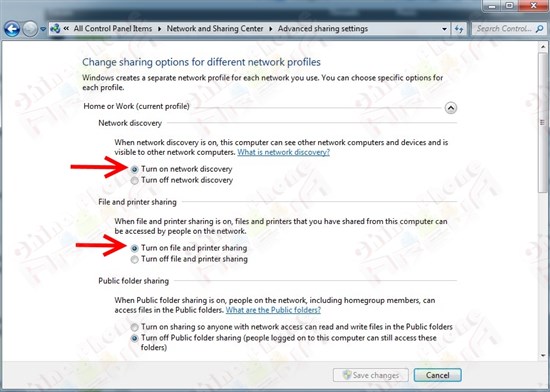
- Make note of your user name and password on the PC you�ll be streaming video from. This is the same as what you would normally use to login to your PC.
- Connect your PC and Android mobile phone to the same WiFi network
- Install BS Player Free from Play on your Android phone
You have now passed the first stage of how to watch videos and movies and listen to music on your Android mobile phone via streaming from your PC. The next step is to setup BS Player.
Stage 2 � login to your PC from BS Player
- Open BS Player on your Android phone
- In the upper left you will see �Library�. Tap it and select �LAN�
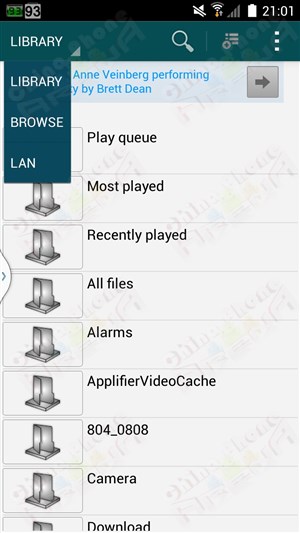
- Tap �Tap to add server�
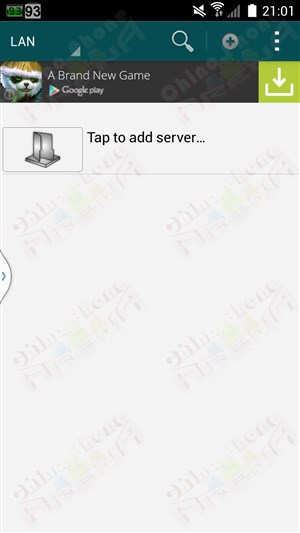
- You will see it begin to scan the WiFi network you are connected to. As soon as the IP of your PC comes up, tap the back button as it doesn�t need to search further once it�s found it.
- On occasion, it may take more than one try for BS Player to successfully find your PC. If it doesn�t find it, tap �Tap to add server� again. If it doesn�t find it after several tries, there is a manual option as well. Tap in the upper right hand corner where you see 3 dots > select �Add server� and enter your computer�s IP, user name and password. (How to find my computer�s IP?)
- NOTE: If your PC changes IP in the future, for example if you reset your router or disconnect and reconnect the PC to your router, you will have to go through the scanning process again.
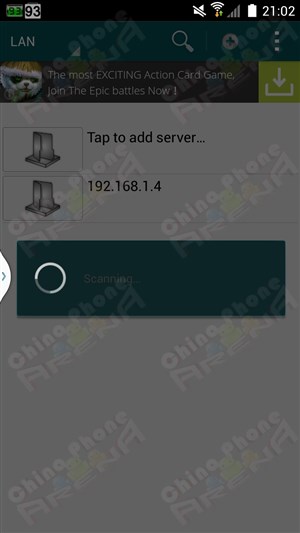
- After the PC has successfully been found by BS Player, tap the network address of the PC you�d like to access and up will pop a box for you to enter your user name and password. After entering this info, tap �Save�.
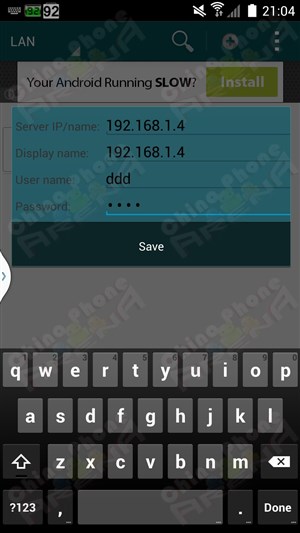
- You should now be logged in to your computer through your Android device with BS Player. Navigate to the drive / folder / video you would like to play.
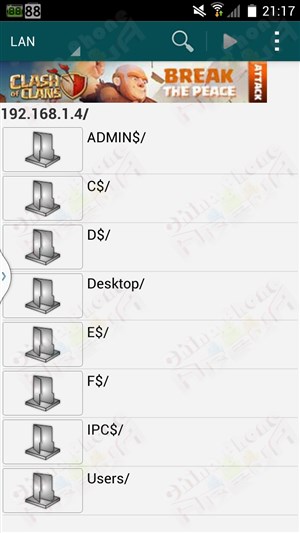
- One of the awesome features of BS Player is the ability to search for subtitles online. It should automatically search for them once you begin playing the video. If it doesn�t, open the menu via the 3 dots in the upper-right corner, or tap the menu button and select �Subtitles� > �Check for subtitles online�.
- NOTE: If you have subs already downloaded prior to using Android BS Player, make sure they are in the same directory as the video. If the subs are in a sub-directory underneath the directory the video is in, it won�t find them.