If you are like me, then probably your unread message count of gmail has got some nice 4 figure number (well mine was 8000+ this morning). Now obviously going through all the unread messages manually and checking them as read is something which is not humanly possible. Luckily there is a trick in Gmail using which you can do it. I was feeling very irritated today morning and was checking the filters of gmail search. Finally I found a nice trick to do this with a single click. So, here I am sharing it with you. Just follow the 3 simple steps and you will be done in no time.
Advance Search The Unread Messages
In the search bar shown above your messages, type is:unread and hit enter. This will show you all the messages which is labeled unread. But this will list only 20 messages (by default) per page. So, to mark them all as read, you need to do a little bit more
Select All The Unread Messages
Now in the dropdown menu of checkbox (as shown in the above above) click the All button. This will select all the items of the current page (ie, 20 messages only).
To select all the unread messages at once, scroll down a little. You will see something like Select all conversations that match this search. Hit the button and this should select all the messages (check the screenshot above).
Mark All As Read
Now scroll up a little and you will see a Mark as read button. Click on it and it will give you a confirmation.
Now scroll up a little and you will see a Mark as read button. Click on it and it will give you a confirmation.
Click OK and you are done. You will now see your email unread message count dropped down to zero.
Hope you find this trick useful. If you know however anything better than this, do let us know through your comment.
Enjoy Guys! and don’t forget to post your comments. � MyTricksTime.com



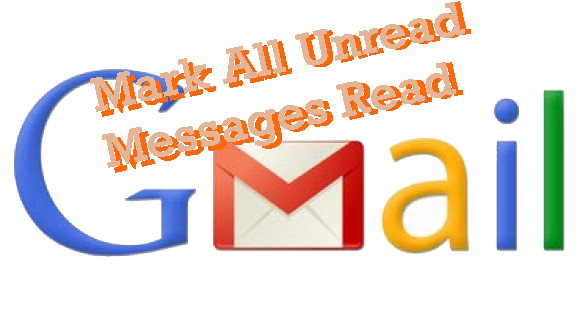

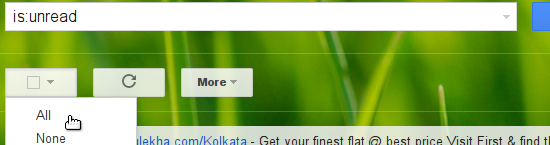
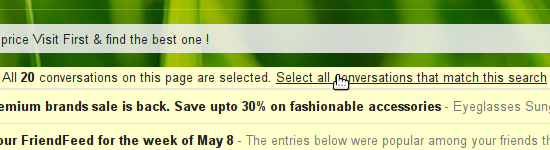
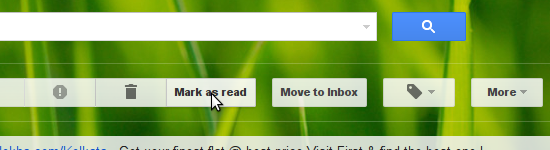
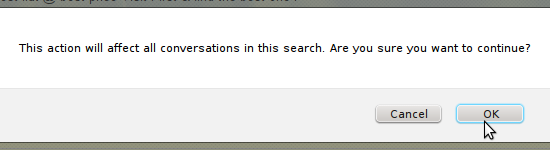

 Facebook is becoming more popular day by day and engaging more and more users every hour. With popularity of Facebook many tricks and hacks come daily, because of this earlier we post about�
Facebook is becoming more popular day by day and engaging more and more users every hour. With popularity of Facebook many tricks and hacks come daily, because of this earlier we post about� Make Free Call By Your Airtel – Free Calling Trick For ALL NETWORK – We all know now a days all network companies increased their call rates now a days and call rate reduced plans are also only for 28 days or one months. But today I will tell you how you can make a 2 minutes free call . As i already told you free sms and net tricks for
Make Free Call By Your Airtel – Free Calling Trick For ALL NETWORK – We all know now a days all network companies increased their call rates now a days and call rate reduced plans are also only for 28 days or one months. But today I will tell you how you can make a 2 minutes free call . As i already told you free sms and net tricks for