In this tutorial im going to explain How To Show
Blogger Gadget/ Widget In Specific Pages. When we designing the
blogger templates. sometime we want to change out gadget/
widget.Sometime need to show gadget/ widget homepage
only.some time inside post only. At that time we don’t have
any option for customize like that. We need to understand
about code.But most of are not good at coding.So in this
tutorial will helps to arrange your gadget/ widget as you want.
follow these steps.
1. Log in to blogger account and Go to Design >> Edit HTML
(make sure backup your template first)
2. Put checked mark in Expand Widget Templates
3. Now you have to press Ctrl+F key and type the unique title that you gave to gadget or widget.
Lets say you gave title as Subscribe, the code will show like this.
<b:widget id='HTML1' locked='false' title='Subscribe' type='HTML'>
<b:includable id='main'>
<!-- only display title if it's non-empty -->
<b:if cond='data:title != ""'>
<h2 class='title'><data:title/></h2>
</b:if>
<div class='widget-content'>
<data:content/>
</div>
<b:include name='quickedit'/>
</b:includable>
So,code start with <b:includable id=’main’> and end with </b:includable>
you have to find this both code.
lets see how to show this gadget in specific pages.
How to show blogger gadget in home page and other pages.(Except post pages.)
So,show gadget in home page and other pages.You have to add that red code like below.
<b:includable id='main'>
<b:if cond='data:blog.pageType == "index"'>
<!-- only display title if it's non-empty -->
<b:if cond='data:title != ""'>
<h2 class='title'><data:title/></h2>
</b:if>
<div class='widget-content'>
<data:content/>
</div>
<b:include name='quickedit'/>
</b:if>
</b:includable>
How to show blogger gadget in Post pages only.
<b:includable id='main'>
<b:if cond='data:blog.pageType == "item"'>
<!-- only display title if it's non-empty -->
<b:if cond='data:title != ""'>
<h2 class='title'><data:title/></h2>
</b:if>
<div class='widget-content'>
<data:content/>
</div>
<b:include name='quickedit'/>
</b:if>
</b:includable>
How to show blogger gadget in only specific page
<b:includable id='main'>
<b:if cond='data:blog.url == "URL of the page"'>
<!-- only display title if it's non-empty -->
<b:if cond='data:title != ""'>
<h2 class='title'><data:title/></h2>
</b:if>
<div class='widget-content'>
<data:content/>
</div>
<b:include name='quickedit'/>
</b:if>
</b:includable>
you can replace URL of the page with URL which you want to show the gadget only that page.
7. Now save your template you are done.
Enjoy Guys! and don’t forget to post your comments. � MyTricksTime.com
 Hello guys, today i’m here with a trick for opera users. If OPERA is your default browser then i think you already know this trick, but if you are not then you must read it. Ok let us suppose you don’t want to install any extension on your google chrome or firefox but want to download torrent files and also you have opera browser installed in your pc. Then you have no need to download any extension to chrome or firefox , you can use opera as torrent client to download torrent files. It’s very simple, let me explain you with some simple steps.
Hello guys, today i’m here with a trick for opera users. If OPERA is your default browser then i think you already know this trick, but if you are not then you must read it. Ok let us suppose you don’t want to install any extension on your google chrome or firefox but want to download torrent files and also you have opera browser installed in your pc. Then you have no need to download any extension to chrome or firefox , you can use opera as torrent client to download torrent files. It’s very simple, let me explain you with some simple steps.
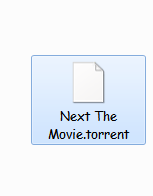






 How to Add Middle Finger and Dislike Emoticon in Facebook Chat – Most of you would have been think that it would be great if we had Middle Finger and Dislike Emotion in Facebook Chat, But its not available in the Facebook chat emotion section. But some of the programmers have created a Middle Finger and Dislike Emotion for the users to get rid of the random, boring, regular Facebook emotion in Facebook chat. These two emotion will make the conversation interesting and thrilling. In this article i will show you�
How to Add Middle Finger and Dislike Emoticon in Facebook Chat – Most of you would have been think that it would be great if we had Middle Finger and Dislike Emotion in Facebook Chat, But its not available in the Facebook chat emotion section. But some of the programmers have created a Middle Finger and Dislike Emotion for the users to get rid of the random, boring, regular Facebook emotion in Facebook chat. These two emotion will make the conversation interesting and thrilling. In this article i will show you�