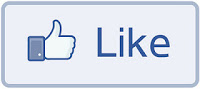This Facebook Like button allow users to Like your post and share it to their Facebook friends. If you want to add the Facebook Like Button below your blogger post title, then follow these steps:
Adding facebook like button below post titles
Read Also : A Simple Related Posts Widget For Blogger
1. Go To Blogger Dashboard >> Design >> Edit HTML
2. Check the “Expand Widget Templates” Box
3. Search (CTRL + F) for this code:
<data:post.body/>
4. Just above it paste the code below:
<p><iframe allowTransparency=’true’ expr:src=’"http://www.facebook.com/plugins/like.php?href=" + data:post.url + "&layout=button_count&show_faces=false&width=100& action=like&font=arial&colorscheme=light"’ frameborder=’0′ scrolling=’no’ style=’border:none; overflow:hidden; width:100px; height:20px;’/></p>
5. Save your template and you are done!
For any questions you may have, please leave a comment below
Enjoy Guys! and don’t forget to post your comments. � MyTricksTime.com