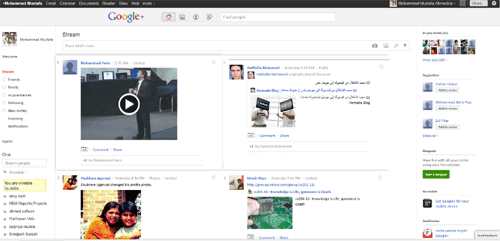The Google +1 button, the public sharing tool which was introduced to the internet a few months back has now been thrown open for mobile web as well,. This development with respect to mobile phones comes after Google + was introduced for the iPhone in the second half of July. With this, net savvy users can publicly share what they like or recommend while on-the-go.
The +1 button works in a two-way manner. With this, users can share pages they like, find useful, or want to recommend for possible future use to others. This can be done within their circles, restricted to people viewing the +1ed pages in the profile or it can be shared with everyone.
The other way round, this button helps improve the Google search process by showing +1 recommendations in a separate category in the search results. Thus, users can refine and simplify their search process by seeing what pages from their search have been +1ed.
Users can also control the visibility of their +1s. They can easily change the settings to restrict the visibility to a select number of circles, while blocking a few. Also, +1s can be kept hidden in the profile where no one will get a view of a user�s list, while they remain publicly visible.
According to the update, the Google +1 button will appear automatically to anyone using Android version 2.1 or above and iOS 4.0 or higher browsers.
The +1 button works in a two-way manner. With this, users can share pages they like, find useful, or want to recommend for possible future use to others. This can be done within their circles, restricted to people viewing the +1ed pages in the profile or it can be shared with everyone.
The other way round, this button helps improve the Google search process by showing +1 recommendations in a separate category in the search results. Thus, users can refine and simplify their search process by seeing what pages from their search have been +1ed.
Users can also control the visibility of their +1s. They can easily change the settings to restrict the visibility to a select number of circles, while blocking a few. Also, +1s can be kept hidden in the profile where no one will get a view of a user�s list, while they remain publicly visible.
According to the update, the Google +1 button will appear automatically to anyone using Android version 2.1 or above and iOS 4.0 or higher browsers.





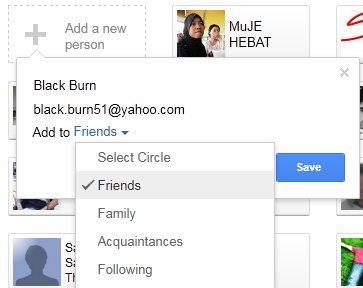
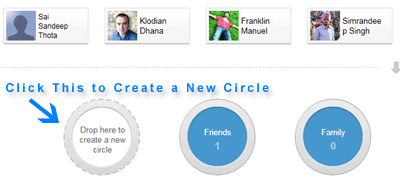
 Google Plus is heard everywhere now. This great social networking site is expected to soon take over major social networks like Facebook. Developers everywhere are engaged in bringing more interesting codes to customize the look and feel of Google+ . I cam across an interesting Mozilla Firefox Add-on and Chrome extension created by
Google Plus is heard everywhere now. This great social networking site is expected to soon take over major social networks like Facebook. Developers everywhere are engaged in bringing more interesting codes to customize the look and feel of Google+ . I cam across an interesting Mozilla Firefox Add-on and Chrome extension created by