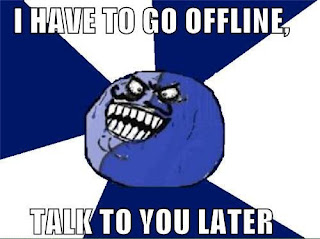Cheers to a new year and another chance for us to get it right.In my previous post I gave my reader merry Christmas Facebook smile,
which become quite popular on Facebook so I decided to create New year smile for Facebook.
This smile work same as previous smiles you just need to copy and paste one of the below code in Facebook chat windows and then you will see magic.
Dj Moo Style
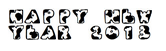
[[465244600182120]] [[465244573515456]] [[465244640182116]] [[465244640182116]] [[465244683515445]] [[458590980847482]] [[465244630182117]] [[465244586848788]] [[465244673515446]]
[[465244683515445]] [[465244586848788]] [[465244573515456]] [[465244653515448]] [[458590980847482]] [[465244466848800]] [[465244690182111]] [[465244456848801]] [[465244490182131]]
Fanboy style

[[458280124211901]] [[458279917545255]] [[458280257545221]] [[458280257545221]] [[458280314211882]] [[458590980847482]] [[458280177545229]] [[458280094211904]] [[458280307545216]]
[[458280314211882]] [[458280094211904]] [[458279917545255]] [[458280274211886]] [[458590980847482]] [[458280194211894]] [[458280330878547]] [[458280187545228]] [[458280200878560]]
Tacobox Style
[[460024674037446]] [[459914144048499]] [[460024734037440]] [[460024734037440]] [[460024814037432]] [[458590980847482]] [[460024720704108]] [[460024637370783]] [[460024797370767]]
[[460024814037432]] [[460024637370783]] [[459914144048499]] [[460024754037438]] [[458590980847482]] [[460024524037461]] [[460024490704131]] [[460024514037462]] [[460024527370794]]
Yahoo Style
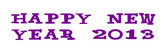
[[463422500364330]] [[463422450364335]] [[463422573697656]] [[463422573697656]] [[463422667030980]] [[458590980847482]] [[463422543697659]] [[463422477030999]] [[463422657030981]]
[[463422667030980]] [[463422477030999]] [[463422450364335]] [[463422600364320]] [[458590980847482]] [[463422407031006]] [[463422367031010]] [[463422383697675]] [[463422410364339]]
� Another fresh new year is here …
Another year to live! To banish worry, doubt, and fear, To love and laugh and give!
This bright new year is given me To live each day with zest …
To daily grow and try to be My highest and my best! I have the opportunity Once more to right some wrongs, To pray for peace, to plant a tree, And sing more joyful songs! � Happy New Year 2013
Enjoy Guys! and don’t forget to post your comments. � MyTricksTime.com

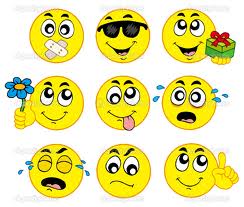






.jpg)