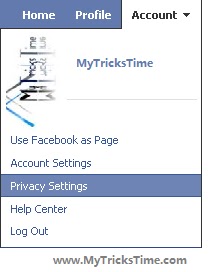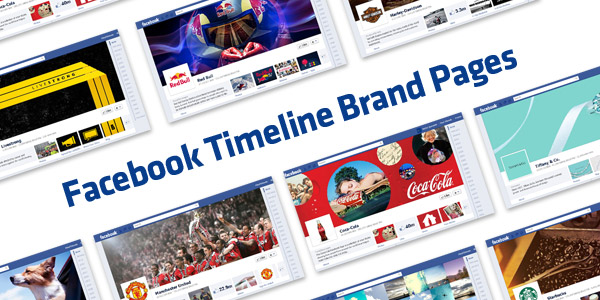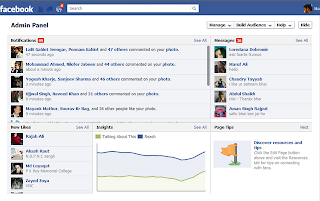As all you are now aware of the new Facebook Timeline as it is been announced officially for all facebook profiles. Just before few days, timeline was also updated on Groups and now the timeline is going to be officially enabled to all Facebook Fan Pages on 30th March, 2012.
If you want to enable the timeline for your fan page before 30 March, than simply go to your Fan Page and you will see written above ” PREVIEW “. Preview your fan page in timeline and if you want to enable it than simply click ” PUBLISH NOW ” and your fan page will be automatically converted into new Timeline.
Note: This action is not reversible.
Now the main topic. This timeline has brought a strong Admin Panel with some new features. But also some old features are gone. So here we will discuss about the new features and the feature which is gone.
1- Custom Landing Pages Gone :
This is what on which most of you have worked hard. I know many people have worked really hard in making their landing pages beautiful but the bad news is that this option is GONE. Now your page will be land on default Wall tab. But you can make your wall beautiful with a beautiful timeline cover photo.
2- Direct Messages :
This feature is a good one. Now your fans can directly message you through your page and you can reply them through your page. No need to use your personal account. In this way you can hide your identity. No one can know who is the admin of the page. This will help those people who do not know much about using internet. Many times fan pages are hacked. When someone comes to know that who is the admin of the page, they simply hack that account and make themselves the admin and hence your page is gone.
These messages can be read and answered through your Admin Panel as shown in image :

You can see the MESSAGE tab. This is from where your fans can message you and if you want to read and answer those messages, than click the Admin Panel at top.
Here is the new Admin Panel and it is a powerful panel. You can also see the new likes of your page. And at the left side, you can see the messages. Read them and answer to your fans directly.
If you want to disable this Messages tab than simply go to EDIT PAGE and uncheck Messages option.
3- Unban Users :
This is another good feature. Before this timeline, if you have banned any user, there was no option to unabn him/her but now you have this option to unban the banned users. To unban any user, go to your Admin Panel and click on Manage. A list will open and you can unban the banned users.
Enjoy Guys! and don’t forget to post your comments. � MyTricksTime.com