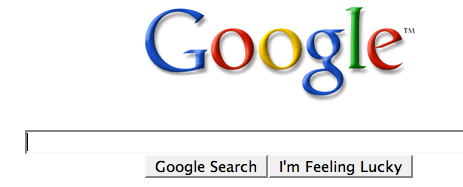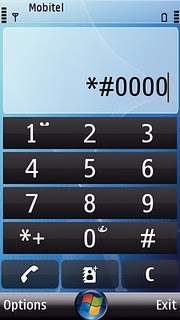A diary is a record with discrete entries arranged by date reporting on what has happened over the course of a day or other period. A personal diary may include a person’s experiences, and/or thoughts or feelings, including comment on current events outside the writer’s direct experience.
A diary can also be used to record many other useful informations. There is a online diary available free in internet.
DayViewer is an Online Organizer and Calendar incorporating an online contact management system – designed to be easy to use, to help you to plan your days
ahead.It is more usable than a paper diary and is very easy to store notes. This online diary is special by the fact that it can be used to add notes & reminders and to read it from any part of the world.You can include address of friends,program shedules,payment dates,birthday dates and any other stuffs like you write in your diary. The reminder alerts can also be set and it will be informed through emails.
Dayviewer features
A diary can also be used to record many other useful informations. There is a online diary available free in internet.
DayViewer is an Online Organizer and Calendar incorporating an online contact management system – designed to be easy to use, to help you to plan your days
ahead.It is more usable than a paper diary and is very easy to store notes. This online diary is special by the fact that it can be used to add notes & reminders and to read it from any part of the world.You can include address of friends,program shedules,payment dates,birthday dates and any other stuffs like you write in your diary. The reminder alerts can also be set and it will be informed through emails.
Dayviewer features
- Planner for Tasks, Events and Payments with the online calendar.
- Manage & Organize your Contacts Easily.
- Easy and intuitive to use.
- Use for Business or Personal use…or both.
- Flexible Email Reminders when you need them.
- You can access it any time by simply login to your free account with email and password.
- You doesn’t need to install anything in your computer. Also no tension for virus attacks.
- Link:www.dayviewer.com


 Everyone of us have some private files on systems which we do not want others to access them. Some hide those files on computer and some others use software to password protect them. But using a software leads to many problems like, getting system hang, also when we format our system the software will be removed automatically which causes your protected files to be public.
Everyone of us have some private files on systems which we do not want others to access them. Some hide those files on computer and some others use software to password protect them. But using a software leads to many problems like, getting system hang, also when we format our system the software will be removed automatically which causes your protected files to be public.