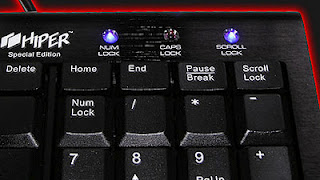So guys first you download this software known as removewat
Important Steps
1. After Downloading This Software . extract it to your computer and open removewat.exe
by the way if your antivirus prompt you the file as virus then don’t worry . just ignore it .
2. After click on removewat.exe and you wait just few minutes . because after sometime it’s totally done.
3. After Restart Your system . you can see that windows 7 Genuine Notification is removed.
So guys i hope you find this tips and tricks very helpful for you .
if any one guy have any problem then ask me via comments
Enjoy Guys! and don’t forget to post your comments. � MyTricksTime.com

.jpg)