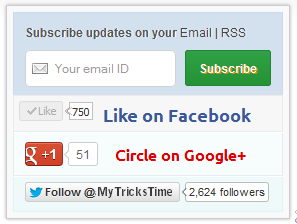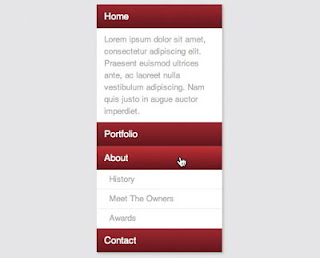It�s been a long time, I�ve posted here. I was very very busy (since I�m a student, I have weekend tests, home-works etc..!), hope you understand! Well, in this post I�m gonna show you 7 different Numbered Page Navigations Widget. I�ve posted some Numbered Page Navigations before, please check them too.
Step 1 –
Go to Awesome Numbered Page Navigaiton Widget and follow all the steps except adding the CSS code. After adding the JavaScript and HTML codes then add any of the below CSS and click Save Template
Style 1
Add the below code above </b:skin>
.pagenavi span, .pagenavi a {
display: inline-block;
padding: 0px 9px;
margin-right: 4px;
border-radius: 3px;
border: solid 1px #c0c0c0;
background: #e9e9e9;
box-shadow: inset 0px 1px 0px rgba(255,255,255, .8), 0px 1px 3px rgba(0,0,0, .1);
font-size: .875em;
font-weight: bold;
text-decoration: none;
color: #717171;
text-shadow: 0px 1px 0px rgba(255,255,255, 1);
}
.pagenavi span:hover,.pagenavi a:hover {
background: #fefefe;
background: -webkit-gradient(linear, 0% 0%, 0% 100%, from(#FEFEFE), to(#f0f0f0));
background: -moz-linear-gradient(0% 0% 270deg,#FEFEFE, #f0f0f0);
}
.pagenavi a.current {
border: none;
background: #616161;
box-shadow: inset 0px 0px 8px rgba(0,0,0, .5), 0px 1px 0px rgba(255,255,255, .8);
color: #f0f0f0;
text-shadow: 0px 0px 3px rgba(0,0,0, .5);
}
Style 2
Add the below code above </b:skin>
.pagenavi span, .pagenavi a {
display: inline-block;
padding: 0px 9px;
margin-right: 4px;
border-radius: 3px;
border: solid 1px #32373b;
background: #3e4347;
box-shadow: inset 0px 1px 1px rgba(255,255,255, .1), 0px 1px 3px rgba(0,0,0, .1);
font-size: .875em;
font-weight: bold;
text-decoration: none;
color: #feffff;
text-shadow: 0px 1px 0px rgba(0,0,0, .5);
}
.pagenavi span:hover,.pagenavi a:hover {
background: #3d4f5d;
background: -webkit-gradient(linear, 0% 0%, 0% 100%, from(#547085), to(#3d4f5d));
background: -moz-linear-gradient(0% 0% 270deg,#547085, #3d4f5d);
}
.pagenavi a.current {
border: none;
background: #616161;
box-shadow: inset 0px 0px 8px rgba(0,0,0, .5), 0px 1px 0px rgba(255,255,255, .8);
color: #f0f0f0;
text-shadow: 0px 0px 3px rgba(0,0,0, .5);
}
Style 3
Add the below code above </b:skin>
.pagenavi {
width:300px;
margin: 50px auto;
}
.pagenavi span, .pagenavi a {
background: #f7f7f7;
background: -webkit-linear-gradient(top, #f7f7f7 0%,#f5f5f5 52%,#ebebeb 100%);
background: -moz-linear-gradient(top, #f7f7f7 0%,#f5f5f5 52%,#ebebeb 100%);
background: -o-linear-gradient(top, #f7f7f7 0%,#f5f5f5 52%,#ebebeb 100%);
background: -ms-linear-gradient(top, #f7f7f7 0%,#f5f5f5 52%,#ebebeb 100%);
background: linear-gradient(top, #f7f7f7 0%,#f5f5f5 52%,#ebebeb 100%);
padding: 5px 10px;
text-decoration: none;
color: #7e7e7e;
border: 1px solid #c6c6c6;
-webkit-box-shadow: inset 0 4px 3px rgba(255,255,255,0.6), 0 1px 3px rgba(0,0,0,.2);
-moz-box-shadow: inset 0 4px 3px rgba(255,255,255,0.6), 0 1px 3px rgba(0,0,0,.2);
box-shadow: inset 0 4px 3px rgba(255,255,255,0.6), 0 1px 3px rgba(0,0,0,.2);
font-weight: bold;
border-radius:3px;
}
.pagenavi span:hover,.pagenavi a:hover, .pagenavi a.current {
background: #9ad6fb;
background: -webkit-linear-gradient(top, #9ad6fb 0%,#77c4fc 100%);
background: -moz-linear-gradient(top, #9ad6fb 0%,#77c4fc 100%);
background: -o-linear-gradient(top, #9ad6fb 0%,#77c4fc 100%);
background: -ms-linear-gradient(top, #9ad6fb 0%,#77c4fc 100%);
background: linear-gradient(top, #9ad6fb 0%,#77c4fc 100%);
border: 1px solid #72ade4;
color: #4879a6;
-webkit-box-shadow: inset 0 1px 4px rgba(255,255,255,0.75), 0 1px 3px rgba(79,126,167,.5);
-moz-box-shadow: inset 0 1px 4px rgba(255,255,255,0.75), 0 1px 3px rgba(79,126,167,.5);
box-shadow: inset 0 1px 4px rgba(255,255,255,0.75), 0 1px 3px rgba(79,126,167,.5);
-webkit-transition: all 0.25s ease 0s;
-moz-transition: all 0.25s ease 0s;
-o-transition: all 0.25s ease 0s;
transition: all 0.25s ease 0s;
}
.pagenavi { border:none; }
Style 4
Add the below code above </b:skin>
.pagenavi {
width:300px;
margin: 50px auto;
}
.pagenavi span, .pagenavi a {
display: block;
text-decoration: none;
color: #717171;
font: bold 11px Arial, sans-serif;
text-shadow: 0px 1px white;
padding: 5px 8px;
-webkit-border-radius: 3px;
-moz-border-radius: 3px;
border-radius: 3px;
-webkit-box-shadow: 0px 1px 3px 0px rgba(0,0,0,0.35);
-moz-box-shadow: 0px 1px 3px 0px rgba(0,0,0,0.35);
box-shadow: 0px 1px 3px 0px rgba(0,0,0,0.35);
background: #f9f9f9;
background: -webkit-linear-gradient(top, #f9f9f9 0%, #e8e8e8 100%);
background: -moz-linear-gradient(top, #f9f9f9 0%, #e8e8e8 100%);
background: -o-linear-gradient(top, #f9f9f9 0%, #e8e8e8 100%);
background: -ms-linear-gradient(top, #f9f9f9 0%, #e8e8e8 100%);
background: linear-gradient(top, #f9f9f9 0%, #e8e8e8 100%);
filter: progid:DXImageTransform.Microsoft.gradient( startColorstr='#f9f9f9', endColorstr='#e8e8e8',GradientType=0 );
}
.pagenavi span:hover,.pagenavi a:hover {
-webkit-box-shadow: 0px 1px 3px 0px rgba(0,0,0,0.55);
-moz-box-shadow: 0px 1px 3px 0px rgba(0,0,0,0.55);
box-shadow: 0px 1px 3px 0px rgba(0,0,0,0.55);
background: #fff;
background: -webkit-linear-gradient(top, #fff 0%, #e8e8e8 100%);
background: -moz-linear-gradient(top, #fff 0%, #e8e8e8 100%);
background: -o-linear-gradient(top, #fff 0%, #e8e8e8 100%);
background: -ms-linear-gradient(top, #fff 0%, #e8e8e8 100%);
background: linear-gradient(top, #fff 0%, #e8e8e8 100%);
filter: progid:DXImageTransform.Microsoft.gradient( startColorstr='#fff', endColorstr='#e8e8e8',GradientType=0 );
border:none;
color:#575757;
}
.pagenavi a.current {
color: white;
text-shadow: 0px 1px #3f789f;
-webkit-box-shadow: 0px 1px 2px 0px rgba(0,0,0,0.8);
-moz-box-shadow: 0px 1px 2px 0px rgba(0,0,0,0.8);
box-shadow: 0px 1px 2px 0px rgba(0,0,0,0.8);
background: #7cb9e5;
background: -webkit-linear-gradient(top, #7cb9e5 0%, #57a1d8 100%);
background: -moz-linear-gradient(top, #7cb9e5 0%, #57a1d8 100%);
background: -o-linear-gradient(top, #7cb9e5 0%, #57a1d8 100%);
background: -ms-linear-gradient(top, #7cb9e5 0%, #57a1d8 100%);
background: linear-gradient(top, #7cb9e5 0%, #57a1d8 100%);
filter: progid:DXImageTransform.Microsoft.gradient( startColorstr='#7cb9e5', endColorstr='#57a1d8',GradientType=0 );
}
.pagenavi a.current:hover {
-webkit-box-shadow: 0px 1px 2px 0px rgba(0,0,0,0.9);
-moz-box-shadow: 0px 1px 2px 0px rgba(0,0,0,0.9);
box-shadow: 0px 1px 2px 0px rgba(0,0,0,0.9);
background: #99cefc;
background: -webkit-linear-gradient(top, #99cefc 0%, #57a1d8 100%);
background: -moz-linear-gradient(top, #99cefc 0%, #57a1d8 100%);
background: -o-linear-gradient(top, #99cefc 0%, #57a1d8 100%);
background: -ms-linear-gradient(top, #99cefc 0%, #57a1d8 100%);
background: linear-gradient(top, #99cefc 0%, #57a1d8 100%);
filter: progid:DXImageTransform.Microsoft.gradient( startColorstr='#99cefc', endColorstr='#57a1d8',GradientType=0 );
}
.pagenavi a.current:active {
-webkit-box-shadow: inset 0px 1px 3px 0px rgba(0,0,0,0.5), 0px 1px 1px 0px rgba(255,255,255,1) !important;
-moz-box-shadow: inset 0px 1px 3px 0px rgba(0,0,0,0.5), 0px 1px 1px 0px rgba(255,255,255,1) !important;
box-shadow: inset 0px 1px 3px 0px rgba(0,0,0,0.5), 0px 1px 1px 0px rgba(255,255,255,1) !important;
}
Style 5
Add the below code above </b:skin>
.pagenavi span, .pagenavi a {
display: block;
text-decoration: none;
color: #717171;
font: bold 11px Arial, sans-serif;
text-shadow: 0px 1px white;
padding: 5px 8px;
-webkit-border-radius: 3px;
-moz-border-radius: 3px;
border-radius: 3px;
-webkit-box-shadow: 0px 1px 3px 0px rgba(0,0,0,0.35);
-moz-box-shadow: 0px 1px 3px 0px rgba(0,0,0,0.35);
box-shadow: 0px 1px 3px 0px rgba(0,0,0,0.35);
background: #f9f9f9;
background: -webkit-linear-gradient(top, #f9f9f9 0%, #e8e8e8 100%);
background: -moz-linear-gradient(top, #f9f9f9 0%, #e8e8e8 100%);
background: -o-linear-gradient(top, #f9f9f9 0%, #e8e8e8 100%);
background: -ms-linear-gradient(top, #f9f9f9 0%, #e8e8e8 100%);
background: linear-gradient(top, #f9f9f9 0%, #e8e8e8 100%);
filter: progid:DXImageTransform.Microsoft.gradient( startColorstr='#f9f9f9', endColorstr='#e8e8e8',GradientType=0 );
}
.pagenavi span:hover,.pagenavi a:hover {
-webkit-box-shadow: 0px 1px 3px 0px rgba(0,0,0,0.55);
-moz-box-shadow: 0px 1px 3px 0px rgba(0,0,0,0.55);
box-shadow: 0px 1px 3px 0px rgba(0,0,0,0.55);
background: #fff;
background: -webkit-linear-gradient(top, #fff 0%, #e8e8e8 100%);
background: -moz-linear-gradient(top, #fff 0%, #e8e8e8 100%);
background: -o-linear-gradient(top, #fff 0%, #e8e8e8 100%);
background: -ms-linear-gradient(top, #fff 0%, #e8e8e8 100%);
background: linear-gradient(top, #fff 0%, #e8e8e8 100%);
filter: progid:DXImageTransform.Microsoft.gradient( startColorstr='#fff', endColorstr='#e8e8e8',GradientType=0 );
}
.pagenavi span:active,.pagenavi a:active, .pagenavi a.current:hover {
-webkit-box-shadow: inset 0px 1px 3px 0px rgba(0,0,0,0.5), 0px 1px 1px 0px rgba(255,255,255,1) !important;
-moz-box-shadow: inset 0px 1px 3px 0px rgba(0,0,0,0.5), 0px 1px 1px 0px rgba(255,255,255,1) !important;
box-shadow: inset 0px 1px 3px 0px rgba(0,0,0,0.5), 0px 1px 1px 0px rgba(255,255,255,1) !important;
}
.pagenavi a.current {
color: white;
text-shadow: 0px 1px #3f789f;
-webkit-box-shadow: 0px 1px 2px 0px rgba(0,0,0,0.8);
-moz-box-shadow: 0px 1px 2px 0px rgba(0,0,0,0.8);
box-shadow: 0px 1px 2px 0px rgba(0,0,0,0.8);
background: #7cb9e5;
background: -webkit-linear-gradient(top, #7cb9e5 0%, #57a1d8 100%);
background: -moz-linear-gradient(top, #7cb9e5 0%, #57a1d8 100%);
background: -o-linear-gradient(top, #7cb9e5 0%, #57a1d8 100%);
background: -ms-linear-gradient(top, #7cb9e5 0%, #57a1d8 100%);
background: linear-gradient(top, #7cb9e5 0%, #57a1d8 100%);
filter: progid:DXImageTransform.Microsoft.gradient( startColorstr='#7cb9e5', endColorstr='#57a1d8',GradientType=0 );
}
.pagenavi a.current:hover {
-webkit-box-shadow: 0px 1px 2px 0px rgba(0,0,0,0.9);
-moz-box-shadow: 0px 1px 2px 0px rgba(0,0,0,0.9);
box-shadow: 0px 1px 2px 0px rgba(0,0,0,0.9);
background: #99cefc;
background: -webkit-linear-gradient(top, #99cefc 0%, #57a1d8 100%);
background: -moz-linear-gradient(top, #99cefc 0%, #57a1d8 100%);
background: -o-linear-gradient(top, #99cefc 0%, #57a1d8 100%);
background: -ms-linear-gradient(top, #99cefc 0%, #57a1d8 100%);
background: linear-gradient(top, #99cefc 0%, #57a1d8 100%);
filter: progid:DXImageTransform.Microsoft.gradient( startColorstr='#99cefc', endColorstr='#57a1d8',GradientType=0 );
}