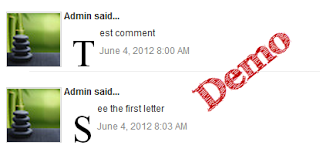Google Drive has turned on a feature that lets the cloud storage service become a limited web host.
It’s long been possible to allow others to access data stored in the service, which can produce a URL for files. The new tweak means it’s possible to ask for a �Preview� of an HTML file stored in Google Drive. Doing so renders the page and produces a URL that, once copied and pasted, can be used by anyone to access the page.
The feature is sophisticated enough that a quick bit of coding produced this page, with a lengthy JavaScript and graphics stored in the same Google Drive folder appearing just as the code intends. We’ve not tested the promised ability to handle CSS.
The Cloud Storage provider’s have not said how far the service will scale, but it seems unlikely that will be much of a problem given this is hardly a heavyweight hosting platform. Google’s not alone in offering a simple service: Amazon Web Services allows users of its simple storage service to serve static HTML from the �buckets� it uses to contain files.
Amazon charges for the privilege of doing so. Google does not, unless one uses paid versions of its Apps.
In these days of widget-populated free blogging platforms and Facebook it is hard to imagine a stampede towards this new service. Developers, however, may appreciate the extra collaborative opportunities it presents.
Enjoy Guys! and don’t forget to post your comments. � MyTricksTime.com




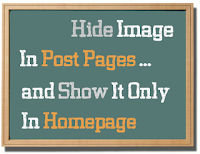

+In+BloggerBlogspot.jpg)