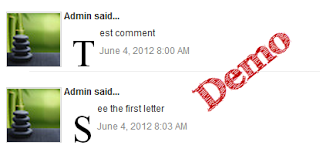Today MyTricksTime Team writing about how to add simple subscription form just below posts in blogger.Almost everyone know about the value of the blog subscribers but the point is how can we increase the subscribers of our blog.
We can attract them by creating a cool or simple subscription form.If you place subscription form just below on every post your blog users can easily find this form and subscribe your blog.
To add subscription form just below of every blogger post please follow these simple steps.
 |
| Add Simple Subscription Form Below Posts in Blogger |
Read Also : Add �Dynamic Email Subscription Form� To Blogger Blogspot
How To Add Simple Subscription Form Below Posts in Blogger
- First You Should Take Backup of Your Blogger Template.
- Now Log in to your Bogger Account.
- In Your Dashboard Navigate to Template>>
- Click on Edit HTML>> Button and Proceed>>
- Now Find This code in HTML <data:post.body/>
- Paste the following code just below <data:post.body/>
<form action=�http://feedburner.google.com/fb/a/mailverify� method=�post� onsubmit=�window.open('http://feedburner.google.com/fb/a/mailverify?uri=YourBloggerID', 'popupwindow', 'scrollbars=yes,width=550,height=520');return true� style=�border:1px solid #DDD;padding:3px;text-align:center;background:#F1F1F1;� target=�popupwindow�><span style=�margin:0 auto; padding-left:24px; position:relative;background: url(http://3.bp.blogspot.com/_b0xJ7qk6DTc/TEg2iHmUivI/AAAAAAAAAu0/j9tIV5fjTXw/s1600/myrss.gif) right center no-repeat;�/></span>Get Free Updates Daily: <input name=�email� onblur=�if (this.value == "") {this.value = "Enter your email";}� onfocus=�if (this.value == "Enter your email") {this.value = ""}� style=�width:176px;height:18px; background: #ffffa0 url(http://1.bp.blogspot.com/_b0xJ7qk6DTc/TInWwRjgSUI/AAAAAAAABC0/DWQZc1mUvaU/s1600/new-email.png) left no-repeat;padding: 1px 0px 1px 24px;border: 1px solid #8cafe3;� type=�text� value=�Enter your email�/><input name=�uri� type=�hidden� value=�YourBloggerID�/><input name=�loc� type=�hidden� value=�en_US�/><input type=�submit� value=�Subscribe�/><center><i>*Please click on the confirmation link sent in your Spam folder of Email*</i></center></form>
- Replace YourBloggerID your feed id. Save the template and Its Done Enjoy..!
Enjoy Guys! and don’t forget to post your comments. � MyTricksTime.com

+In+BloggerBlogspot.jpg)