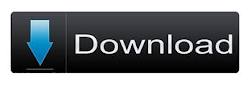Hy friends,Hope You All Fine and Doing Well . Today I wanna Show You How To Remove �Powered By Blogger�from Blogger
It is Blogger Written Text in The Blogger Template.It makes the Template Dull and Boring.So Today We will Learn that �
How To remove �Powered By Blogger� From Blogger.It is very Easy To Remove Because it Just Take 4 Main Steps,So Lets DO it xD!
In order to remove you will need to edit the Blogger Template and Delete the Attribution Widget.
Note:- Must backup Your Template Before Making Changes in it xD!
This helps to revert back to the Original Template when something goes wrong while Editing your Template.
[button style=”tick”]How To Remove Powered by Blogger From Blogger[/button]
1) Go To Blogger.com
2) Then Blogger Dashboard.
3) After That Click On Template.
4) Then Click On Edit HTML
5) Proceed that.
6) Check The Box �Expand Widget Templates�.
7) After That Search For This Code /* content ( by Pressing CTRL+F a Box will Pop-up after that search for the mentioned Code/Tag).
8) Now Copy The Below Script/Code and Paste it before /* Content Tag
#Attribution1 {display:none;}
9) Now Hit Save Template . And You Are Done xD !
10) If You Got Any Problem Then Drop Comments Below I am Always here to Answer You xD !
Happy Blogging, Peace and Love xD !
Enjoy Guys! and don’t forget to post your comments. � MyTricksTime.com