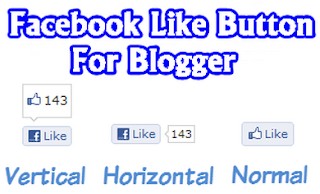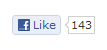Here is the Great Stat counter plugin & extension for browser which will show your online visitors it will count and show you in written form without do any thing no need to install widgets into blog or websites.
you just need to install this extension inside your browser any brows it�s available for chrome and Firefox if you will install so it can count online visitors on website.
About Extension & Developers
This extension interfaces with http://whos.amung.us. If you use our widget on your website, the extension gets how many users are on your website and puts the count in your browser bar. To configure this after it has been installed, open up the options page for the extension, and enter your 8-12 character key which is found in the html or javascript code you were given. Save options, and soon thereafter your user count will be updated in real time
Get it for Firefox Here
Shows how many people are currently on your website in accordance with our widget use. Visit our website for more info.
Just install this into Firefox once you have installed this restart your Firefox you can see the online visitors stat on the bottom of the browser bar.
Get it for Google Chrome Click Here
Enjoy Guys! and don’t forget to post your comments. � MyTricksTime.com