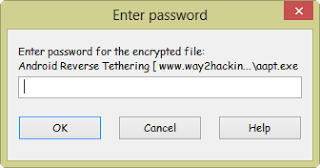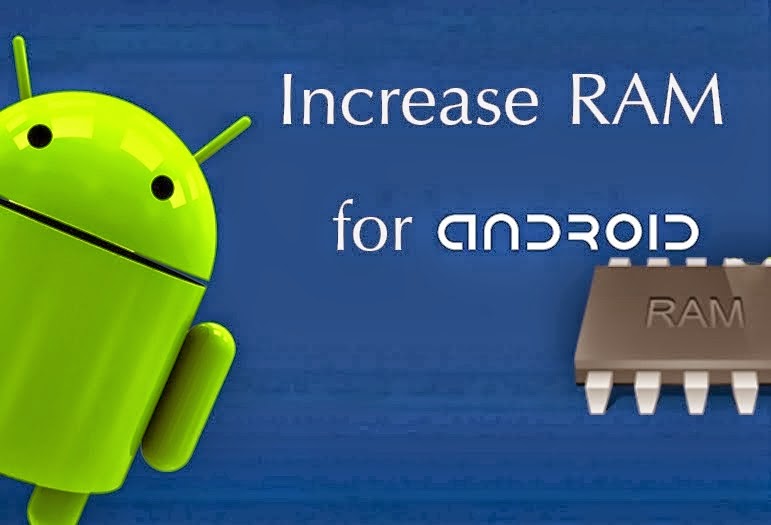If you’re not the kind of smartphone fan that gets weak in the knees when you see metallic phones like the HTC One (M8) or glass phones like the Xperia Z2, then plastic is where it’s at. Plastic is not only lighter and cheaper to produce, it also absorbs shock better than rigid materials like glass or metal.
So, how does the LG G3 stack up to Samsung’s big hitter, the Galaxy S5? In this first part we’ll compare design, display and user interface. The next part will deal with G3 and S5 software features, hardware and cameras.
The Galaxy S5 (left) and the LG G3 (right) go head to head in the looks department.
Design
The Galaxy S5 is not, by any stretch of the imagination, a beautiful-looking device. When it launched, the first thing many reviewers thought was: Band-Aid. Sure, the rubberized back panel feels better than other Galaxy devices, but that dimpling was not attractive. The S5 sticks to Samsung’s familiar design language, with physical home button, silver plastic trim and side-mounted power and volume keys. On the back there’s the camera lens sitting atop the dual-LED flash/heart rate monitor combo and the charging port is covered by a water-resistant flap.
Design is a personal preference, but most agree the LG G3 (left) is prettier than the Galaxy S5 (right)
The G3 is not water-resistant and has no heart rate monitor or fingerprint scanner. It also does without physical buttons of any sort on the front or sides. LG has opted instead for the rear-key setup that they claim puts the buttons where your fingers naturally are, and after a little period of getting used to, they do feel quite natural. They can also be used as shortcuts to the camera and note-taking apps from a screen-off state. The front of the G3 is all glass, with tiny bezels and a metallic-look plastic curved behind that sits nicely in the hand. The camera lens is flanked by a dual-LED flash and laser auto-focus module and none of the ports are covered. Both devices have rear-mounted speakers.
Both devices have a metallic-look plastic trim, but the G3 (right) looks a bit more sophisticated.
The Galaxy S5 (bottom) has a water-resistant flap over the USB 3.0 port. The G3 has USB 2.0.
While design and styling is a matter of personal preference, I don’t think the Galaxy S5 design is impressing anyone in particular, including Samsung, who have ”relocated” the man responsible to another job. The S5 looks like the S4 looks like the S3. The G3 certainly follows a lot of the design language of the G2, but it has been refined and perfected in important ways, from the better backing material, which is much less of a fingerprint magnet, to the increased screen-to-body-ratio up front (it’s now 76.4% screen). Both devices have removable back panels with replaceable batteries and microSD card slots, but to my mind the LG G3 is the clear winner in the looks department.
Even if you don’t like QHD, the G3 (left) has an amazing screen.
Display
Samsung didn’t really bring too much of interest to the table with the Galaxy S5 display. With just a 0.1-inch bump in screen diagonal, they stuck with the same Full HD resolution as the S4, which watered down the pixel density a bit. Samsung use a Super AMOLED display which produces rich blacks but suffers a little when under direct sunlight, due to the lack of full-screen illumination (AMOLED displays only light up the colored pixels, black pixels remain ”off”). Samsung displays are unbeatable as far as bright, luscious colors go, and the Galaxy S5 is no slouch on that front, with insanely bright and rich colors, even if they are a bit over-saturated.
Samsung distribute the front-facing camera and sensors around the earpiece and the S5 also has an IR blaster. If you look at the icons, you can see they are a little less defined than on the G3.
LG has bumped the screen diagonal on the G3 by 0.3 inches over the 5.2-inch G2, bringing the G3’s screen to a whopping 5.5 inches. By keeping with their tiny bezels and increasing the display ratio on the front though, the G3 doesn’t feel like a phablet in the hand. It is only marginally larger than the Galaxy S5, but has almost a half-inch bigger screen. The G3’s display is an IPS LCD, which means it is great in direct sunlight but produces ”illuminated” blacks, making them less dark and ”true” than blacks found on an AMOLED display. The G3 doesn’t have the vividness of the Galaxy S5’s display, but it does bump the resolution to Quad HD, giving it almost double the pixels (the S5 has just over 2 million pixels, the G3 just under 3.7 million pixels) as the S5.
The LG G3’s earpiece lines up with the selfie camera and sensors, with the IR blaster just visible up top. Even in this picture, you can see just how incredibly sharp the QHD diplsay is
While many are still out to lunch on whether or not QHD makes any sense because the human eye can’t perceive the difference and so on, in reality the QHD resolution is very visible. You may not notice when you’re scrolling through menus or settings, but when you look at high-quality games, pictures or video it is utterly unbeatable. If LG’s claims that their various optimizations mean the QHD demands on power and processors are equivalent to those for Full HD, then there’s clearly no decision: why wouldn’t you want art book quality visuals if you don’t have to pay the price in battery and processor consumption? The Samsung display has crazy color reproduction, but bright colors can’t really compete with incredible clarity and sharpness. The G3 has a pixel density of 538 ppi compared to the S5’s 432 ppi, if you like numbers.
Here’s a screengrab from LG’s presentation of the G3, showing the difference between AMOLED and IPS with a nod to the QHD IPS found on the G3 (right)
User interface
In all fairness, the G3 in my possession does not have final software on it, and is a Korean pre-production model. Having said that though, you can still get a good idea of what LG has done with the new Optimus UI and how Android 4.4.2 runs on the G3. The UI is cleaner, simpler and more crisp than its previous version. LG has opted for subdued and ”mature” coloring and tried to avoid excessive vividness and over-saturation in the new minimal design. Major apps have been color-coded for task awareness and there’s all new circular and square icons. You can see the major UI features in the pictures.
Notifications shades of the new Optimus UI (left) and the new TouchWiz (right).
Samsung did a pretty good job of overhauling TouchWiz for the Galaxy S5, which also runs the latest Android version, but as I said at the time I first saw it, it all feels kind of rushed and unfinished. It’s certainly better than previous TouchWiz versions, but it lacks consistency. Perhaps the next update will allow Samsung to tighten up the new UI but until then it’s a bit patchy with bright, bold icons in the settings, a different look in the notifications shade and other aspects that still look a little like the old TouchWiz. Samsung do big and bright tremendously well, so their UI tends to the brighter end of the spectrum and in all honesty looks good for it, but the inconsistency is an issue
Despite squeezing more apps into the app drawer, the G3 (left) doesn’t look cramped.
Preferences for user interface is equally as personal a choice as design and material preference. I personally prefer the clean layout and simplicity of the new Optimus UI. I was however, impressed by Samsung’s attempt to overhaul TouchWiz, if not their final execution. It feels like a step in the right direction to be sure, but it seems as though they didn’t quite take enough steps before they released it. As a stock Android fan, I don’t much like any manufacturer skins, but if all we look at is consistency and unity, it’s clear that LG have done a better job with the new Optimus UI, whether you like the particular look of it or not
Samsung (right) opts for a dark theme, while LG (left) goes for a lighter UI.
Conclusion
It all boils down to a simple trifecta for me in this part: the G3 looks better than the G2, the S5 looks the same (or worse) than the S4; LG’s Optimus UI is polished and clean, while the new TouchWiz is irregular and feels unfinished; and LG made a significant improvement on their display, in terms of size and resolution, while Samsung stuck to basically the same screen as the S4. Of course, not everyone wants a 5.5-inch screen or QHD, so that last one is up for debate, giving us a two wins and a draw result for LG. Let me know your opinions on these comparisons in the comments below and stay tuned for part two where we’ll look at the G3 and S5 software, hardware and the all-important camera.
Enjoy Guys! and don’t forget to post your comments. � MyTricksTime.com