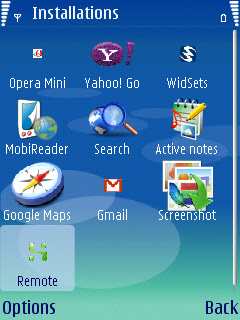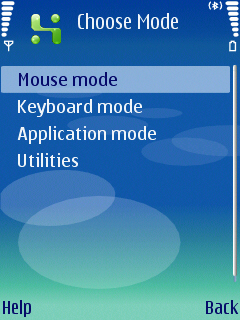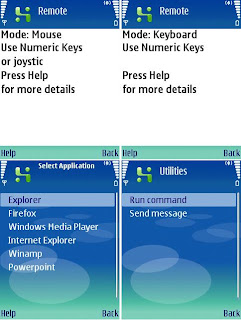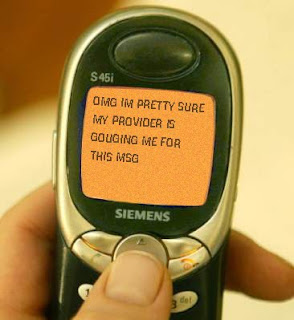Hey guys Today I will going to explain How to use your Mobile phone to control your PC from anywhere In the Home. Imagine walking home from work or college, and turning on your favourite music tracks straight from your phone as you walk in the room. So Guys here is the method…
THINGS THAT WE NEED
1. PC with Bluetooth connectivity (If your PC don’t have Bluetooth Buy a Bluetooth Dongle it cost only Rs 100)
2. Mobile Phone with Bluetooth Inbuilt.
3. Java Compatibility Mobile Phone.
4. Mobile Witch
(Before you get started you will need to install both Mobile Application and PC Server.)
5. If Mobile witch is having Problem then use Phone Remote Control (www.blueshareware.com)
What is Mobile Witch??
MobileWitch is a very interesting free of charge computer software that allows you to turn your phone into a Pc Remote Control. It will allow you to access various PC application with your Phone. Now you can easily remote control your PowerPoint presentations, Mouse Cursor or simply explore the content of your computer directly from your mobile phone. To take advantage of this software you will need to have a PC and a phone that support bluetooth to send and receive data.
Key Features include:
- Remotely control Mouse, Keyboard, PowerPoint, Winamp, Windows Media Player and much more
- Get access to your desktop from your phone
- Bluetooth setup free! Simply connect from your phone
- Customize your applications through Keymaps or VB and JScripts
- Supports all PC Bluetooth solutions Toshiba, Windows, BlueSoleil and Widcomm/Brodacom
The software consist of two parts. There is a client and then there is a server which are both programmed in JAVA. The former is located into a J2ME capable mobile phone with Bluetooth capabilities while the latter is placed in the computer you wish to remotely control. So all you need to do is run the software on your mobile phone withBluetooth� support and a Bluetooth dongle installed on your computer.
STEPS TO MAKE REMOTE CONTROL
Step 1:
Start the PC Server application first
Step 2:
Start the Mobile Application. On Nokia phones the shortcut is located in Menu/Applications/Collection. The phone will automatically start searching for active devices.
Once both devices are connected you will be abble to acces the Mobilewitch Bluetooth Remote Control Menu from your phone.
From this menu you will be able to control your mouse cursor, keyboard and the following programs, if installed on your computer: Windows Explorer, Firefox, Window Media Player , Internet Explorer, Winamp and Powepoint. Please note that each application you would like to control has to be first started from the computer and needs to be Always On Top of your desktop.
The application does not require any configuration of Bluetooth or Java on both the client or server and the applications it work with are Firefox, Winamp, Windows Media Player, PowerPoint, Internet Explorer and Explorer.