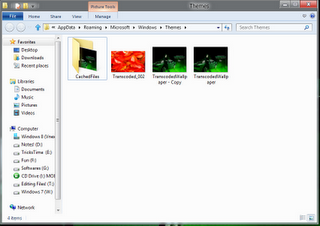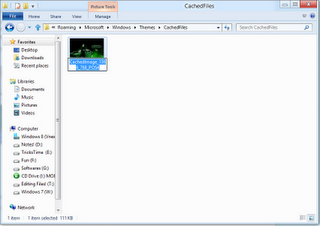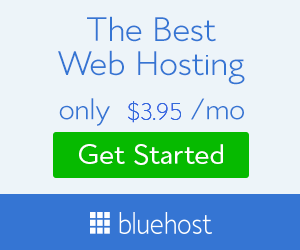We all know that,Windows 8 Consumer Preview has been launched and is being downloaded by many of us.If you are using Windows 8 then,you will find a Watermark showing Windows build information on your Desktop.
The Watermark is not being liked by many of us.As it looks like odd,when you are showing your Computer to your friends.There are many method for removing this Watermark from your desktop.
Below is a quick and easy method to Remove Windows 8 Watermark from Desktop.
How to Remove or Hide Watermark in Windows 8
- First of all Select your favorite Image and set it as your Desktop background.
- Now,Press “Win+R” to open Run Dialog Box
- Copy and Paste below text in the Run Dialog Box
- Now Windows Explorer will open the Theme folder.Here you will see a “CachedFiles” folder,which contains the cache file of your Desktop Background wallpaper and “TranscodedWallpaper.jpg” file which is your desktop background.
- Now,there only make a copy of “TranscodedWallpaper.jpg” file.Just click on the image file and press “Ctrl+C” and then press “Ctrl+V” key in the same folder to make a copy of image.
%appdata%MicrosoftWindowsThemes
- Now open the “CachedFiles” folder
- Click on the image and press “F2” to rename it and copy it’s name
- Now go back to the previous folder and then Rename the “TranscodedWallpaper-Copy.jpg” with the name which you copied from CachedFiles folder in above step.
- Now Cut this image file and paste it in “CachedFiles” folder.It will ask you to replace the file,simply click on “Replace the File in Destination Folder“
- Now go and refresh your desktop and see the magic
Enjoy Guys! and don’t forget to post your comments. � MyTricksTime.com