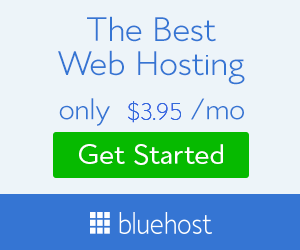- Comments Counting show
- Manage Facebook and Blogger Comments
- Comment as multiple social network
- Easy Widget and customizable
- No Premium Script simple and freely
- Only 5 Mints work no additional and JavaScript coded
- Go To Blogger > Design > Edit HTML
- Backup your template
- Click the “Expand widget templates” box
- Search for <head>
- Just below it add the following code,
<meta expr:content=’data:blog.pageTitle’ property=’og:title’/>
<meta expr:content=’data:blog.url’ property=’og:url’/>
<meta content=’article’ property=’og:type’/>
<meta content=’Blog LOGO Image Link‘ property=’og:image’/> <meta content=’FACEBOOK APP ID‘ property=’fb:app_id’/><script src=’http://connect.facebook.net/en_US/all.js#xfbml=1’/>
<script src=’http://code.jquery.com/jquery-latest.js’/>
<script type=’text/javascript’>
function commentToggle(selectTab) {
$(".comments-tab").addClass("inactive-select-tab");
$(selectTab).removeClass("inactive-select-tab");
$(".comments-page").hide();
$(selectTab + "-page").show();
}
</script>
- Replace Blog LOGO Image Link with the image link of your blog logo. Your logo size should be as small as 30px by 30px in size. If you don’t want a logo to display whenever someone shares your comment on his wall then simply delete the yellow highlighted code.
- Replace FACEBOOK APP ID with the numeric facebook app Id that you were asked to note down. You can find your Facebook App ID in settings page of the app you created earlier.
Step 4
Search for <html and replace it with the following code,
<html xmlns:fb=’http://www.facebook.com/2008/fbml’
Now search for the ]]> and just above it paste this Css code
/*— Tabbed Facebook Comments By MyTricksTime.com —-*/
.comments-page { background-color: #f2f2f2; width:450px;}
#blogger-comments-page { padding: 0px 5px; display: none;}
.comments-tab { float: left; padding: 5px; margin-right: 3px; cursor: pointer; background-color: #f2f2f2;}
.comments-tab-icon { height: 14px; width: auto; margin-right: 3px;}
.comments-tab:hover { background-color: #eeeeee;}
.inactive-select-tab { background-color: #d1d1d1;}
- To change the background colour of tabs content area simply edit #f2f2f2
- To change the width of the comment box container change width:450px;
8. Next search for this
<div class='comments' id='comments'>
After the first occurrence of the above available code paste this code:
<div class=’comments-tab’ id=’fb-comments’ onclick=’javascript:commentToggle("#fb-comments");’ title=’Comments made with Facebook’>
<img class=’comments-tab-icon’ src=’http://2.bp.blogspot.com/-rae4j6NaLkY/T1JrjUEIkkI/AAAAAAAAGBc/PzwMIo1g1Is/s400/fbcomment.png’/>
<fb:comments-count expr:href=’data:post.url’/> Comments </div>
<div class=’comments-tab inactive-select-tab’ id=’blogger-comments’ onclick=’javascript:commentToggle("#blogger-comments");’ title=’Comments from Blogger’>
<img class=’comments-tab-icon’ src=’http://www.blogger.com/img/icon_logo32.gif’/> <data:post.numComments/> Comments </div><div class=’clear’/>
</div><div class=’comments-page’ id=’fb-comments-page’>
<b:if cond=’data:blog.pageType == "item"’>
<div id=’fb-root’/>
<fb:comments colorscheme=’light’ expr:href=’data:post.canonicalUrl’ expr:title=’data:post.title’ expr:xid=’data:post.id’ width=’450′/> <div style=’color:#fff; background-color:#3B5998;border: solid 1px #ddd; font-size:10px; padding:3px; width:440px;’>Facebook Comments by
<b><a href=’http://www.mybloggertricks.com/’ style=’text-decoration:underline; color:#fff;’ target=’_blank’ title=’Blogger Widgets’>Blogger Widgets</a></b>
</div></b:if>
</div>
Note: If the above code gave errors then delete the red highlighted lines from the code above.
- To change the width of the comment box size change the numeric value width=’450′ . Keep it equal to the width of the comment box container we set earlier in step#7.
- To change the footer credits size (i.e. Facebook Comments by blogger Widgets), change this value width:440px
- Keep a difference of 10 pixels between the comment box size and footer size. For example if you set comment box-size to width=’450′ then set footer-size to width:440px
- To change the text inside tabs edit Comments for Facebook Tab and Comments for Blogger Tab
9. Save your template and you are All Done!
Visit your blog to see it working just fine. 🙂
Note: If you have activated blogger threaded comments then the Tabs will display only when at least one comment is posted in bloggerThat is all every thing is completed now you can refresh your blog ![]() note if you have custome designed theme before do anything think about it. and make backup.
note if you have custome designed theme before do anything think about it. and make backup.
Enjoy Guys! and don’t forget to post your comments. � MyTricksTime.com