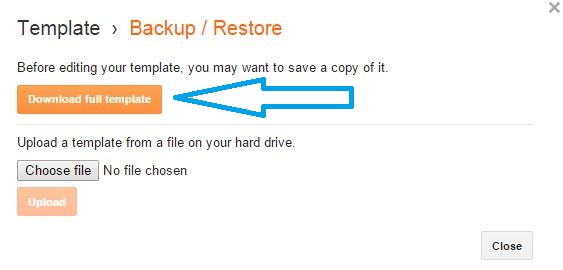|
| How to Backup or Restore Your Blogger Template |
Are you Going to make changes to your Blogger template? Good you should, because your blog layout and its appearance are more important to catch your reader�s eyes. But before making changes to your Blogger template you must first backup your Blogger templates. Taking backup before doing any changes in your blogger template would really be great. It would be helpful to us If there will be any problem while the template customization. It will save all your hard work and countless time which you spend on your blogger template while designing it. In this post you will see how to backup Blogger template and if anything goes wrong then how to restore Blogger template.So read the rest part of the article to learn this tutorial completely.
How to backup Blogger Template
- Login in your Blogger.
- Now In you Blogger dashboard click on Template like showing Below Screenshot.
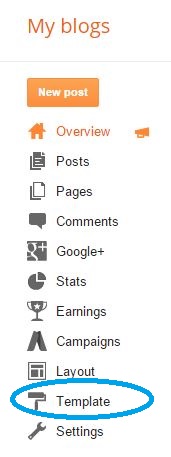 |
| How to Backup Your Blogger Template – Demo 1 |
- Now in the top right corner you can see Backup/Restore button
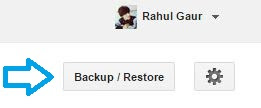 |
| How to Backup Your Blogger Template – Demo 2 |
- Now a popup box will appear where you have to click on Orange button saying
“Download Full Template” as showing in the below screenshot.
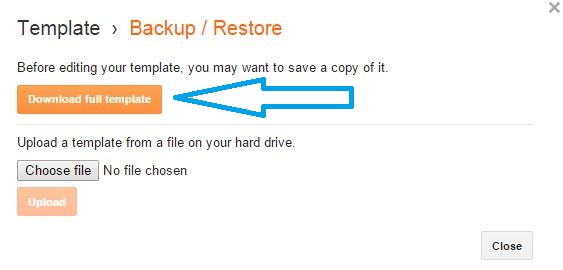 |
| How to Backup Your Blogger Template – Demo 3 |
|
- After Click on Download full template your browse will ask where you want to save your file. Choose location and save in your PC.
After following all the above steps, you can easily get the backup of your blogger template. After all this, you need to be sure that you have placed your template backup in a safe place in your computer so that you can find it when you will need for its backup.
How to Restore Blogger Template –
Restore backup of blogger template is same and simple what you did for taking backup. So here is to Restoring old blogger template the above 3 steps will remain same. but here i will also explain all things from start so you will not confuse.
When you will click on “Backup/Restore” Button then a popup will appear where you have to click on “Browse” to select your template file.
- Login in your Blogger.
- Now In you Blogger dashboard click on Template like showing Below Screenshot.
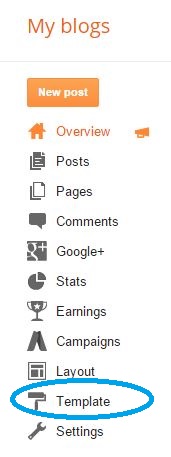 |
| How to Restore Your Blogger Template – Demo 1 |
- Now in the top right corner you can see Backup/Restore button
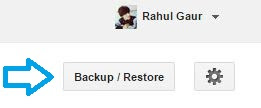 |
| How to Restore Your Blogger Template – Demo 2 |
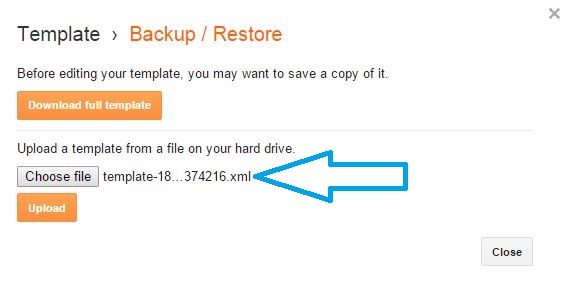 |
| How to Restore Your Blogger Template – Demo 3 |
- Now simply Click on Upload Button, that it, you are done !
Hope this article helped you on how to backup or Restore Blogger template. If you have any question or suggestion then feel free to leave your comment below. I�ll be reply to your comment as soon as it possible. for get updates via Facebook lie our Facebook Page. Happy Blogging.
Enjoy Guys! and don’t forget to post your comments. � MyTricksTime.com