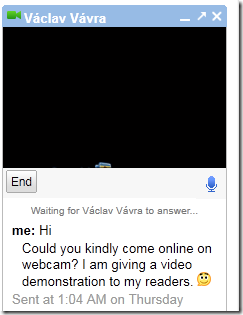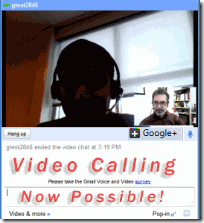Ever wonder how to make a video call chat on Google Plus or how to receive a video call from a friend during the chat? You can now not only do it from Gmail, iGoogle or orkut but now even on the revolutionary social networking website: “The Google Plus!” Google voice and video chat incorporates technologies from Vidyo, providing you with the best audio and video quality. You can now have a face to face video conversation with your friends and family members with all fun, jokes and bliss. You still have a 1-way video chat if you don’t have a webcam and your friend has. Lets know learn how to send and receive video calls on Google Plus.
The amazing thing about this chat conversation is that you can even have a voice chat. So you are provided with four options in Google Plus which are:
- Text Chat
- Voice Chat
- Video Chat
- File Sending
I am sure with Facebook we just have the first option and they are still working on video Calling.
Send & Receive Video Requests On Google Plus
For making a video call you may first install the video chat plugin. Find installation and setup details from this link:
How to set up Google+ Video Calling?
How to set up Google+ Video Calling?
After you have installed the plugin then you are few steps more to go.
-
Sign in to your Google+ Account
-
Click the Home Button at the top,
3. At left side/column you will find the chat list of your friends online and offline.
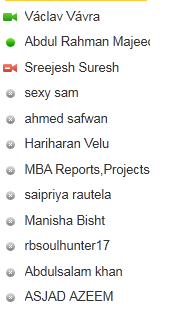
You can see that those who are online are shown with a green icon. The green camera icon means that your friend online has a webcam attached and is available for a video call.
4. Simply Click a friend and a new window will pop up towards bottom left corner as shown below,
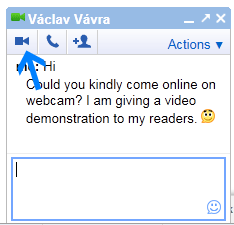
5. Click the Camera Icon. This will send a video chat request to your friend. He will just need to click the Accept link to accept your ring call and you are all set to start the fun! :>