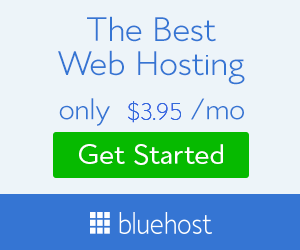|
| Make your Computer Welcome You – Like Iron Man’s Computer |
Dear Friends, Today we come with new trick, that will make you shocked. in this you can Make your Computer Welcome You – Like Iron Man’s Computer, We generally see in movies that the PC of the Actress/Actor welcomes him by calling her/his name. So now you can do with below trick. It’s�too much easy, You just have to follow process showing below.
Make your Computer Welcome You – Like Iron Man’s Computer
- You also want that our PC?
- should also welcomes us like them?
- Shocked?
- Can’t believe??
Believe me friends it is possible…Yes, MyTricksTime Team Found that Trick For You.
With this trick, you can make your Computer welcome you in its computerized voice. You can make your Windows based computer say “Welcome to your PC, Rahul.“
Make your Computer Welcome You – Like Iron Man’s Computer
- Make Your Windows (Normal PC) Greeting you with a Custom Voice Message at Startup
To use this trick, follow the instructions given below:-
- Click on Start.
- Navigate to All Programs > Accessories >�Notepad.
- Copy and paste the exact code given below.
Dim speaks, speech
speaks="Welcome to your PC, Rahul"
Set speech=CreateObject("sapi.spvoice")
speech.Speak speaks
- Replace�Rahul�with your own name.
- Click on File Menu >Save As > Select save type “All Files” in Save as Type option,
- and save the file as MyTricksTime.vbs �name on desktop.

Make your Computer Welcome You – Like Iron Man’s Computer – Notepad Demo
- Now when the next time you start your computer, Windows will welcome you in its own computerized voice.
- Now Copy the saved file.
- Navigate to in Windows XP :-
C:\Documents and Settings\All Users\Start Menu\Programs\Startup
and
In Windows 8, Windows 7 and Windows Vista :-
C:\Users \MyTricksTime\AppData\Roaming\Microsoft\Windows\StartMenu\Programs\Startup
Note:- MyTricksTime�replace in above line with your system user name
- If C:\ is your System drive. AppData is a hidden folder.
- So, you will need to select showing hidden folders in Folder options to locate it.
- Now Paste File here.
- That’s it !
Read Also:
You can change the sound scheme to No Sounds by following the steps given below:-
- Go to Control Panel.
- Then click on View by :- Large Icon
- Then Click on Sounds.
- A pop up box will open.
- Click on Sound Tab. (Like below screenshot)
- Select No Sounds from the Sound Scheme option.�(Like below screenshot)
- If you wish to save your Previous Sound Scheme, you can save it by clicking Yes in the popup menu.
- Click on OK.
Enjoy Guys! and don’t forget to post your comments. � MyTricksTime.com