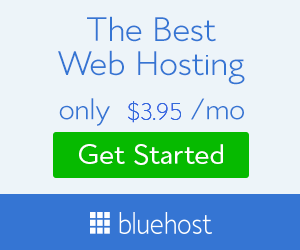How to Clear Cache in Chrome � Super Fast way – You already know about Google Chrome. The fastest browser in the world to use different internet services but do know why is faster than other browsers? Actually, google chrome automatically store any type of website data while you browse or open any website. You can also check this by doing this short thing. You just have to open a website/blog (eg- www.MyTricksTime.com) and close it. also, remember how much time it is taking to opening. After doing this, Now open same website/blog again. You will be seen that the particular site is opening more faster than before. It is happening because of Google chrome save website data for quick loading next time but Because of it Google chrome also get slower. So must read this article to know How to Clear Cache in Chrome � Super Fast way. [Read more…]
How to Clear Cache in Chrome � Super Fast way – You already know about Google Chrome. The fastest browser in the world to use different internet services but do know why is faster than other browsers? Actually, google chrome automatically store any type of website data while you browse or open any website. You can also check this by doing this short thing. You just have to open a website/blog (eg- www.MyTricksTime.com) and close it. also, remember how much time it is taking to opening. After doing this, Now open same website/blog again. You will be seen that the particular site is opening more faster than before. It is happening because of Google chrome save website data for quick loading next time but Because of it Google chrome also get slower. So must read this article to know How to Clear Cache in Chrome � Super Fast way. [Read more…]
Search Results for: chrome
How To Get Access to Experimental Features on Your Chromebook (or Just in Chrome)
 Chromebooks default to the stable version of Chrome without any experimental features enabled. If you�re a geek, you can go out of your way to get the latest features before they roll out to everyone.
Chromebooks default to the stable version of Chrome without any experimental features enabled. If you�re a geek, you can go out of your way to get the latest features before they roll out to everyone.Tweak Hidden Flags

Choose Your Release Channel

Dangerous: Use the Canary Build
shellsudo suupdate_engine_client -channel canary-channelupdate_engine_client -update

Enjoy Guys! and don’t forget to post your comments. � MyTricksTime.com
Free download Facebook Video Player(for Chrome): Watch Videos & Continue Reading Posts
 Watching videos on Facebook can become really frustrating at times. You play a video, and have to remain stuck at the same part of the page until it finishes, since if you scroll away to continue your social activities on Facebook, you lose sight of the video. Facebook Video Player is an extension for Google Chrome that enhances your video-watching experience on the social-networking giant by allowing you to play Facebook videos in a fixed location, to the right side of the page. Using this extension, you no longer have to pause your commenting or wall-posting, since you�ll always have the video in front of you. More after the break.
Watching videos on Facebook can become really frustrating at times. You play a video, and have to remain stuck at the same part of the page until it finishes, since if you scroll away to continue your social activities on Facebook, you lose sight of the video. Facebook Video Player is an extension for Google Chrome that enhances your video-watching experience on the social-networking giant by allowing you to play Facebook videos in a fixed location, to the right side of the page. Using this extension, you no longer have to pause your commenting or wall-posting, since you�ll always have the video in front of you. More after the break.Once you�ve installed the extension, it automatically starts working when you play a video on Facebook. The video will be displayed in a fixed block to the right of the page, along with support for multiple videos. While you can continue to browse Facebook and watch the videos at the same time, if you decide to close a video, just hit the cross displayed on top of the video.
CLICK HERE
Enjoy Guys! and don’t forget to post your comments. � MyTricksTime.com
Google Chrome Keyboard Shortcuts for Making Web Surfing Easier
Google Chrome is very good and Fast Web Browser.It is generally use up by large number of peoples for surfing the Web.Seeing that we thought why not make our web Experience smarter and easier on Google Chrome by using keyboard shortcuts.We collected some of the mostly use keyboard shortcut’s which will make your Web Surfing easier through Google chrome.Below are some of Keyboard Shortcut’s for Google chrome web Browser.
Key Board Shortcut’s
Ctrl+G — > Finds the next instance of your search term (Ctrl+F!) Ctrl+Shift+G finds the previous instance
Ctrl+U –> View the source of your current page
Ctrl+R –> The same as F5 (might be faster for some people to type)
Ctrl+1(2, 3, 4, etc) –> Switch to the tab designated by the number (from the left)
Ctrl+Shift+T –> Re-open the most recently closed tab
Alt+F or Alt+E –> Open the Wrench (Tools) menu (you can then use the arrow keys to navigate it…)
Ctrl+Shift+B –> Toggles the Bookmarks Bar on and off
Ctrl+D –> Bookmark your current Web page
Ctrl+Shift+D –> Bookmarks all of your open Web pages in one folder
Ctrl+J –> Opens the Downloads tab
Shift+Esc –> Opens the ‘Task Manager’, which you can use to close errant tabs/processes
Ctrl+Shift+J –> Opens the Chrome Developer Tools (which are surprisingly good!)
Ctrl+L –> Selects your current page’s URL (and puts the cursor in the address bar)
Ctrl+Backspace –> Deletes one word/phrase to the left of your cursor in the address bar
If we had forgotten any point than do tell us by commenting below.Enjoy Guys! � MyTricksTime.com
List of Google Chrome Useful URLs
There are useful google chrome urls for managing and monitoring chrome extensions, downloads, history, memory, dns, chrome plugins, settings, chrome version, bookmarks etc. You can get all Google Chrome browser URL by using this link chrome://chrome-urls/ in your Chrome browser. These url works only inGoogle Chrome Web Browser.
List of Google Chrome Useful URLs
It is used to store URL of any website into your Google chrome web browser. In this you can add new URL, remove URL, organize URL, find previously stored URL.
It is small utility URL to get details of last opened website in chrome. It is for temporary storage of web documents.
See list of all URLs of google chrome.
It gives information about all licenses and copyrights.
It gives details of last opened websites. Show internal links and connections of websites.
It shows downloads from chrome web browser. Checks download status, search any download etc.
You can add extensions to your web browser. Search and browse from Chrome webstore. It helps to make your web browser more efficient. You can also enable and disable extensions by using this link.
It gives flash details.
It shows websites cache link which in your web browser history.
This url is used to add new tab to web browser.
It shows all installed plugins to your chrome web browser. You can enable and disable a plugins using this url.
It provides print option.
It provides all options to change the setting of google chrome web browser. There are options like Basics, Personal Stuff, Under the Hood, Extensions. Every option have different properties to adjust settings of web browser In Basics option set startup page, home page, toolbar, search, set default browser etc. In Personal Stuff option we can adjust password properties, users etc.. In Under the Hood option we adjust privacy settings, proxy settings, download location etc.
29. chrome://gpuhang
Enjoy Guys! and don’t forget to post your comments. � MyTricksTime.com
- 1
- 2
- 3
- …
- 10
- Next Page »
.jpg)